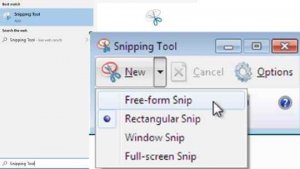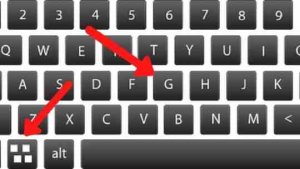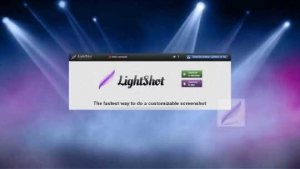I understand the situation when you want to take a screenshot on a gateway laptop, and you are looking for ways how to screenshot on a gateway laptop with different methods.
Gateway laptops come with different models, but all these other models have similar snapshot features on the keyboard.
Taking a screenshot on laptop is very simple and easy.
You can solve this problem by following a few methods and steps.
This article will provide you a complete guide and methods step by step on how to screenshot on gateway laptop.
How to take a screenshot on Gateway laptop?
Video Guide
Follow these steps to take a screenshot on the gateway laptop within a few minutes.
Method.1
You can press windows+prtsc keys on the gateway laptop and now save the snapshot on the gateway computer.
Method.2
First, find a snipping tool by typing in the search bar, and click on a NEW option.
Then drag the mouse on the screen area, you want to screenshot on the gateway laptop and press on saving snip.
Method.3
Now Press windows+G keys on the gateway laptop, and a game bar will open on the gateway screen with the camera option.
Then click on the camera option and save the gateway laptop’s picture.
Method.4
If the above methods don’t work, so now you can install the app called Lightshot on your gateway laptop, which is specially built for a screenshot.
In the Lightshot app, drag the mouse on the area you want to take a picture, now copy and save it on your gateway laptop.
Frequently Asked Questions
How to take a screenshot on gateway laptop windows 8 or 10?
Press the windows+prtsc button on the gateway laptop, which might be located on the top right corner, depends on various models.
Another way is, when you will press windows+G button, then a game bar will open on the screen and now you can take a snapshot on the gateway laptop by pressing the camera in the game bar and save it on the computer.
If you want to edit the screenshot, edit it in the paint, an in-built app.
Read Also:- Best Ways How to Screenshot on Toshiba Satellite C55
Where are the screenshots saved in windows 7?
There are two ways to find a saved screenshot in windows 7.
First, click on the screenshot folder, which is in the picture library.
Other way to find saved pictures is, by pressing the recent files folder in windows 7 on your laptop.
Conclusion
Taking a screenshot on the laptop is an effortless and straightforward task. I am confident you can do this job efficiently if you follow the different methods I have explained above in this article.
Your Feedback
Now it’s time to get your feedback and share your experience with me by commenting below. If you know any other way how to screenshot on a gateway laptop then you can suggest it to me. I will share those tips in the next post.
Read These Articles..... 5 Best Reasons Why are Gaming Laptops so Expensive in 2020 Best Ways How to Play PS4 on Your Chromebook with HDMI Best Ways How to Fix Pink Screen Problem on Your Laptop Best Ways How to Remove Sticker Residue from Your Laptop How Long Does it Take to Reset a Laptop-(5 Best Reasons)?
Did You find Helpful This Post? Share with others