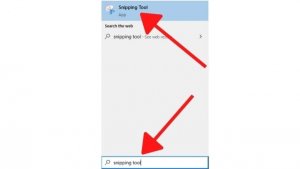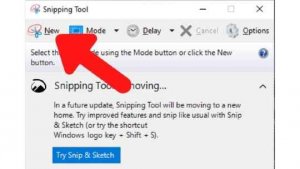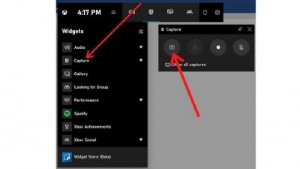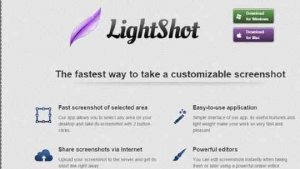Are you on Toshiba Satellite C55 laptop screen now and want to save any interesting article or image on the screen? But you don’t know how to screenshot on Toshiba Satellite C55.
No worries, It is so simple and easy.
Toshiba Satellite C55 is a trendy laptop brand in the market, and you may use Toshiba Satellite C55 for routine tasks such as for work, office and educational use.
But sometime you might need to save any specific work or task on the screen because you don’t have much time to write it down.
But the problem is that you don’t know how to screenshot on Toshiba Satellite C55 laptop, I will guide you in detail in this post.
Let’s start now.
How to take a screenshot on Toshiba Satellite C55 laptop?
Methods to take a screenshot on Toshiba Satellite C55 laptop
These are the five primary methods. If you follow, then you can take a screenshot on Toshiba Satellite C55 laptop very easy and in quick time.
Video Guide
1. Keyboard Combination
First, you will see the print screen button on the right corner of the Toshiba Satellite C55, and print screen button may be written in shortcut as prtsc.
There are different options for some Toshiba Satellite laptops. First, try by using fn+prtsc button to take a screenshot if it doesn’t work on your laptop.
Otherwise, you can try with windows+prtsc button, and there is a high chance it will work.
And you can find a saved screenshot in recent files folder in the Toshiba Satellite C55 laptop, and you know now, how to screenshot on Toshiba satellite C55 laptop.
2. Snipping tool
Snipping tool is an in-built app in the Toshiba Satellite C55 laptop, and You can type snipping tool in the search bar and will pop up a snipping tool app there.
Then press on the New on the corner in the bar section, and you can select the screen by dragging the mouse on area, you want to take a screenshot.
And then click on save snip on the Snipping tool bar section.
3. Game bar windows 10
It is a very fast way if you don’t know how to screenshot on Toshiba Satellite C55 laptop.
You can press Windows+G key on Toshiba Satellite C55 laptop or Windows 10, and you will see a game bar on the screen.
Then press the camera button in the left corner and screenshot will be saved in the capture folder.
4. Paint
Paint is also an in-built app in the laptop, and you can type Paint in the search box, it will show Paint app.
Then click on the paint app and press paste button on the left corner or press Ctrl+V to paste the screenshot.
Paste the same screenshot you have already taken by pressing Windows+prtsc on the screen.
5. Lightshot
Lightshot is a software, Especially for the screenshot on the windows and Mac.
After downloading this software in your laptop then press prtsc button, and it would work.
Then you can drag your mouse to select the area, where you want to take a screenshot on Toshiba Satellite C55 laptop and copy it by pressing ctrl+c.
And you can save in the folder wherever you want by pressing it ctrl+s.
Read Also:- How to Screenshot on Gateway Laptop?-(4 Methods)
Most asked Questions
1. How to take screenshot On Toshiba Satellite windows 10?
If you are looking to take a screenshot on Toshiba Satellite windows 10, then you can use Windows+G key.
You will see a game bar on the screen and then press the camera button on the corner and take a screenshot.
After that, you will see a notification with a saved screenshot on Toshiba satellite laptop.
2. How to take a screenshot on Toshiba satellite windows 8?
It is effortless to take a screenshot on Toshiba Satellite windows 8, and you can take the screenshot by using windows+prtsc button.
This button may be located on the right side of the corner.
Then you can find the screenshot in the recent files folder, and you can edit with the paint in-built app.
3. How to take a screenshot on Toshiba tablet?
You might need to hold power and volume down button for 2 seconds, and screenshot can be taken.
After that open upper bar and go to screenshot capture and find saved screenshot there.
You can also find the saved screenshot in the gallery on the home screen and edit as you want.
Final Thought
In conclusion, I am pretty sure these methods would work for you if you are non-tech and don’t know how to a screenshot on Toshiba Satellite C55 laptop.
These are the elementary methods which you can apply to take a screenshot on Toshiba Satellite C55 laptop.
And if these steps won’t work, then you can buy any paid software available in the marketplace.
Your Feedback
Now its time to get your feedback and share your experience with me by leaving a comment below, if you know any other way how to screenshot on Toshiba Satellite C55 laptop, then You can suggest me, I will share those tips in the next post.
Read These Articles..... 5 Best Reasons Why are Gaming Laptops so Expensive in 2020 Best Ways How to Play PS4 on Your Chromebook with HDMI Best Ways How to Fix Pink Screen Problem on Your Laptop Best Ways How to Remove Sticker Residue from Your Laptop How Long Does it Take to Reset a Laptop-(5 Best Reasons)? Laptop Power Light on but Nothing Happens on the Screen-(How To Fix)?
Did You find Helpful This Post? Share with others