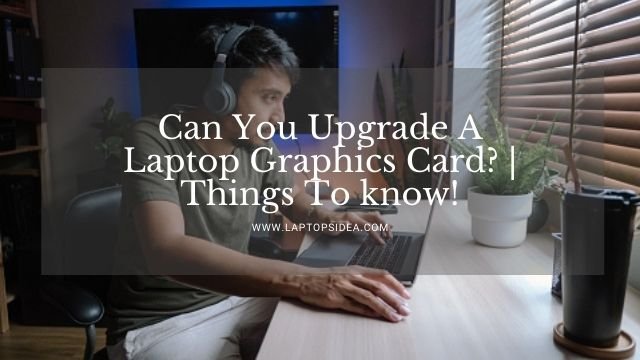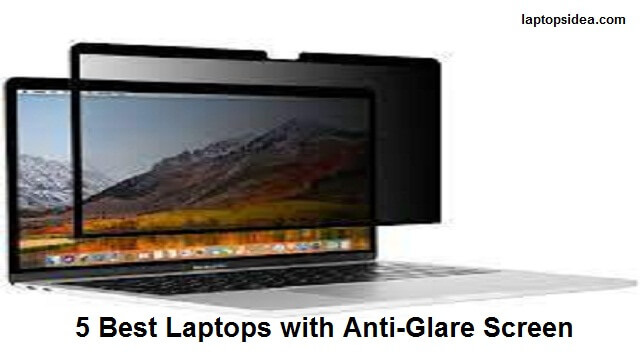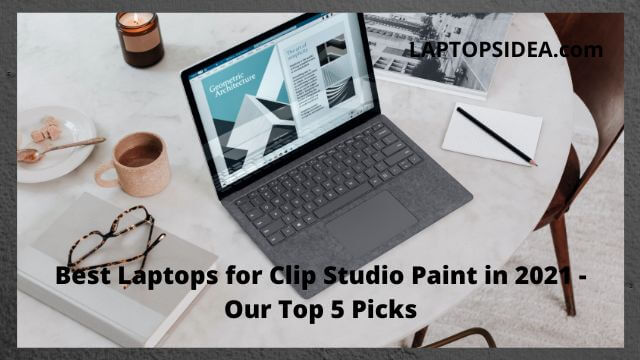We usually start the laptop with the power button, but sometimes it doesn’t work, and we look for an alternative way to turn on the laptop. In this guide, I will explain how to turn on a laptop without opening the lid?
There are few other ways you can start your laptop or computer without opening the lid, but an external keyboard is the most effective and easy way to start your computer in a speedy time.
Most laptops that come with external keyboard settings are by default disabled. To ensure that this setting is enabled in BIOS settings before stop working the power button.
It can be handy to have another way to turn on your laptop if it is not in direct reach, such as a wall socket or Extension. Many laptops can be turned on using the Keyboard.
How to Turn on Laptop Without Opening Lid?-(Step-by-Step Guide)
If you are looking to turn on the laptop without opening the lid, then follow the steps below:
Step 1.First, attach the external monitor or TV device to the VGA port and Keyboard with a Power button via USB port.
Step 2. When installing the driver for that Keyboard, you can go to power control, disable the lid-option, and set it as DO Nothing
Step 3. Now check the BIOS if it supports the Wake on the USB, then you can wake it up with an external Keyboard
Step.4 You can also turn on the Wake On option in BIOS settings, and when you press the mouse and Keyboard, the laptop will wake up from sleeping mode.
Step 5. You can try the following option by going into the control panel, checking the power option, then choosing “what to do when the lid is closed,” and choosing to Do Nothing.
How to turn on a Dell laptop without the power button?–( With External Keyboard)
To enable this option, you need first to access the BIOS settings to allow an external keyboard to connect with the laptop. These steps are described below.
Read Also: How to turn on HP laptop without power button?
During startup, enter BIOS settings with F2.
Your laptop may be already on, then follow the steps below rather than shutting down to access the BIOS Setting again.
- Click on the “Settings” option under the “Start” menu.
- Choose the “Update & Security option.”
- Look through the options to your left, and then select “Recovery.”
- Under “Advanced Setup,” select “Restart Now.“
- A new window will open
- Select “Troubleshoot.“
- Choose the “Advanced Options.“
- Click on the “Power Management” and “ACPI Management” tabs, then press “Enter.”
- Then you will see Power On or Wake on By Keyboard or some similar options.
- To enable the option, use the “+” or the “-“ minus keys
- Choose a key that you prefer to turn on your laptop
- Save the file and exit with the F10 key.
Next, you need to verify that the settings are working correctly after implementing the above steps, which have been completed by turning off the Windows system. After removing it, press the key to turn it on again.
How can I turn on my laptop using a wall socket or Extension?
You can turn on the laptop by using a wall socket or Extension, and I am providing the solution for different laptops users such as Toshiba, Asus, Dell, HP, and Acer. If you are one of them using this laptop, then you can try this trick to turn on your computer with a wall socket or Extension as below:
- Locate the wire attached motherboard and power button
- Unplug this cable
- Then pull out the battery from your laptop
- Now plug the laptop cable into the socket.
- After connecting the laptop with socket, then put back the battery into the laptop
- Now you can unplug the line from the socket, and the laptop would be fine.
Why doesn’t my external keyboard work with my laptop?
Most often, it happens because of a driver problem, and you can check this problem first. It’s simple to test.
Follow this:- Unplug your Keyboard from the USB port and plug in another USB device such as a mouse or external hard drive.
Wrapping up about How to Turn on Laptop Without Opening Lid:
In this guide, I have mentioned and explained above most of the related questions about how to turn on laptop without opening the lid.
I hope you got the idea with this article.
Read These Articles..... How to Remove Scratches from laptop Touchpad? How to Turn on HP Laptop Without Power Button? Best Ways How to Fix Pink Screen Problem on Your Laptop Best Ways How to Screenshot on Toshiba (Updated-2020) How Long Does it Take to Reset a Laptop-(5 Best Reasons)?
Did You find Helpful This Post? Share with others