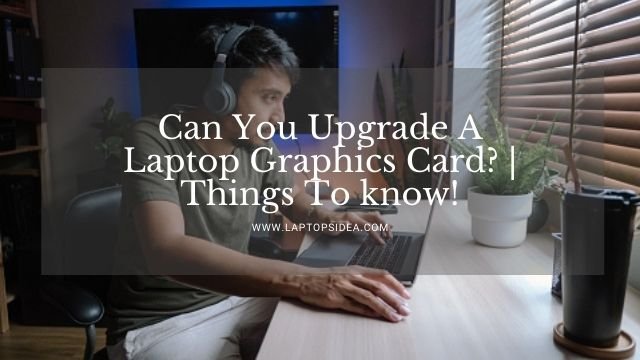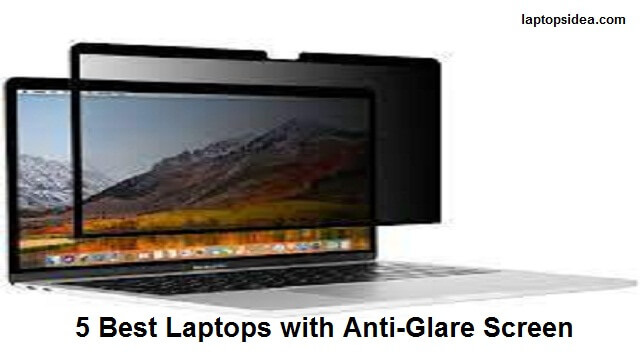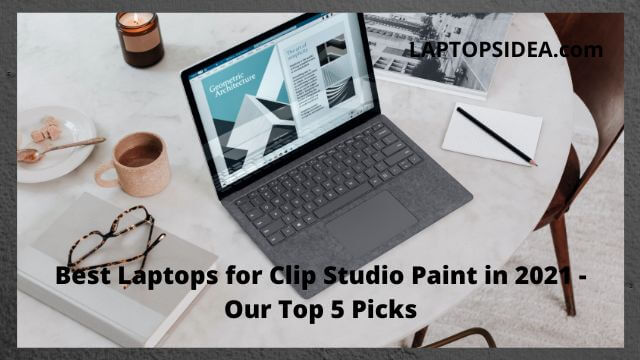No matter how high-end a laptop you have for everyday use, it still can not compete with the performance of premium gaming laptops. Wait! It doesn’t mean that you can stop yourself from enjoying the gaming experience. Are you thinking about how to upgrade a laptop for gaming? Here I got what you need.
Upgrading desktops for the gaming approach is still effortless. But when it’s about the laptop, everyone thinks twice.
Most laptops have in-built graphic cards and other hardware, making it almost impossible for non-techs to convert the device the way they want. So are you ready to know how to upgrade a laptop for gaming?
In this article, I’m sharing with you the six approaches to upgrading your laptop for gaming. Scroll down to know-how.
Learn How to Upgrade a Laptop for Gaming?-(Step-by-Step Guide)
1. Deep clean the heat sinks
Isn’t it better to upgrade the laptop physically before turning to upgrade the laptop processor? Take an example from your everyday life.
You must notify the dirt accumulating on the wings of pedestal fans.
This dust not only looks filthy but also declines the performance of the fan. The same case is with the CPU fans.
The vented pores on the backside of your laptop discard the heat production. Accumulated dust in the pores prevents heat from escaping result in the processor and all components slowing down.
The more heat up your processor will, the slower be the performance. The best way to remove extra dirt and debris is to turn the laptop upside-down after unplugging all power sources.
Now gently tap the backside 4-5 times. Use a damp microfiber to clean the keys.
2. Upgrade the Hardware
After deep cleaning the laptop, now is the time to upgrade the hardware. If you are a regular user, you might save files of 200-500 MB.
But you will save 1500-2000 MB of files & this requires high storage capacity when shifting to gaming.
The hardware you need to upgrade includes;
- RAM: Upgrading the RAM will make an immense impact on the storage and speed of the laptop. Are you thinking about how to upgrade laptop RAM? Well, that is pretty simple. The easiest way to upgrade RAM is by adding a new module in the RAM slots.
- Upgrade laptop graphics card: Let me clear one thing first. There is no possible way to upgrade the graphic cards. Yet, the trick you can use is overclocking.
Overclocking is okay but not recommended for novices. The two problems with this approach are heat and energy. This process requires high power consumption.
Once you overclock your graphics card, the CPU will produce more heat, usually handled by the heat sinks. You will need to clean the heat sinks after short intervals.
- Battery: Standard laptops own the tag that they can not compete with gaming needs as they blackouts after hours of use. Since you are learning how to improve gaming performance on laptop, you necessitate upgrading the battery performance.
Make sure your battery performance is on track. Keep brightness level low, activate the battery saver mode, have enough RAM, and keep the temperature standard.
- Upgrade storage: There is a difference between RAM and memory. Upgrading RAM is not enough! A memory upgrade is still necessary. The straightforward approach for this is by adding SSD and SD cards. Besides that, uninstall all random apps, monster files, use desk cleaning tools, and discard temporary files.
3. Driver upgrade
Before you ask how to improve gaming performance on Windows 10, let me tell you one thing. Whether you have macOS, Windows 10 OS, or Linux, driver upgrade is crucial for all. Upgrading laptop drivers will boost the performance by 100%.
Graphic drivers drive every single pixel you see on the screen. Talking about gaming PCs, graphic drivers play a crucial role. Incorporate graphic cards and enhance the overall performance of the PC.
4. Power setting adjustment
Only a few devices available in the market can manage the operation deprived of operative power management. Laptops in this scenario, permanent power management are necessary.
Windows 10 OS offers initial power management. Link your laptop with a power outlet since you are upgrading your laptop processor for high-end gaming.
Follow the below step-by-step process to finalize the process;
- Refresh the window and direct to the start menu and select the settings option;
- Under settings, select system, and then the power and sleep option;
- On the screen, you will see different time settings. Do not change anything and select Additional power settings on the right side of the screen under the related settings option;
- A new window will pop up on the screen. Click on the Advance power settings option;
- Alter the settings with less optimum power when squeezing the battery life while gaming, based on what system & device you have.
5. Update DirectX
You may have never noticed it, but your DirectX software on your Windows laptop is super crucial for high-end gaming. The latest pre-installed version is DirectX 12.
So, ready to know how to upgrade your laptop for free? Follow the step by step guide;
- Press Windows Key along with R. It will open the run dialog.
- Now write dxdiag in the Run dialog or paste it, then enter.
- After a few seconds, a window will pop on the screen.
- Open the system on the popup screen and look for the version of DirectX.
- Again go to the start menu & open settings or press the Windows + I short key.
- Click on the Update and security option. On the left land of the menu, click on Windows upgrade.
- All new updates will be there. Check your update status.
6. Active the game mode
Here is the last approach to how to upgrade a laptop for gaming? Can you call a laptop gaming laptop when its gaming mode is still off? Now what you need to do is;
- Press Windows + I keys to open settings.
- Click on Gaming > Xbox game bar.
- Click it to switch it ON.
Now, whenever you press the Windows and G keys, the game will open to let you record, share, and capture the screen.
Conclusion
I understand that upgrading the laptop for gaming is perplexing but better than investing in low-profile laptops. With this detailed content, I hope you learn how to upgrade a laptop for gaming. Have any queries? The comment section is yours.
Read These Articles..... How to Reduce CPU Temperature Laptop?-(Follow 8 Tips) How to Screenshot on HP Pavilion x360 Laptop?-An Easy Guide How to Take a Screenshot on Razer Laptop? Toshiba Laptop Keyboard and Touchpad not Working-How to Fix it? How to Charge a Laptop with Another Laptop?
Did You find Helpful This Post? Share with others