Are you going to attend an online meeting on zoom, or do you want to host one? Because if you do so, you will need the camera to turn on and show yourself to the other attendants. However, sometimes you may not find the Chromebook camera not working on zoom as there could be a setting issue or there might be a malfunctioning of the system. Therefore, if you face the same problem and don’t get the proper solution, you have come to the right place. Please take a look, and you will never get disappointed.
Therefore, please take a look and start your journey with me. Because if you do, you will end up learning the Chromebook camera not work on zoom. Let’s get started!
Also Read: How To Flip Camera On Chromebook? | Easy Camera Guide
Why Your Chromebook Camera Is Not Working On Zoom?
When you suddenly or intentionally connect your Chromebook with the camera or open it that way, you may not find the zoom has access to the camera.
It could happen because you might haven’t permitted zoom to use the camera on your device. Therefore, the camera will not work, and you will not be able to present yourself.
So, there is no need to worry about anything as there are common fixes you can try to fix the camera on your Chromebook.
How Do You Access The Camera On Chromebook While Using The Zoom?
Whenever you are going to start a new meeting or join one, you can access the camera on your Chromebook or any other laptop using the zoom app through just simple settings.
These settings are usually given inside the Zoom app, and you will easily find them.
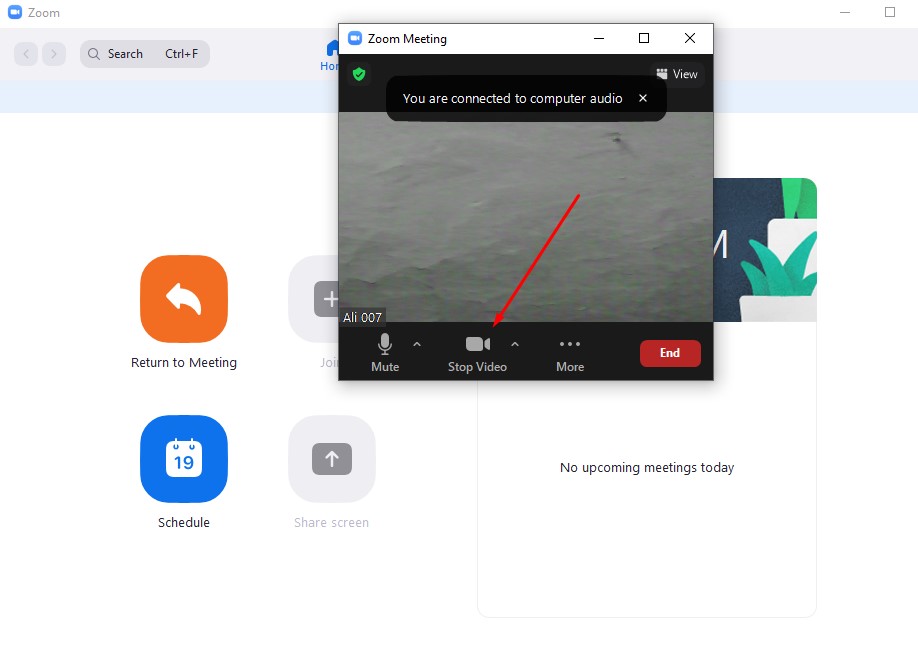
For this, click on the New Meeting icon given inside your zoom menu on your Chromebook and go for the new meeting.
When you do that, the rest comes with the above video icon where you can access the camera on the Chromebook.
Using the zoom app will let you show your face through the camera on the Chromebook.
How Do You Enable Camera On Chromebook?
If you like to enable the camera on the Chromebook while using the Zoom app, you can follow the below-given steps. Please take a look!
- First things first, tap on the applications or Apps inside the Chromebook.
- Now go for tapping permissions and selecting.
- After this, you will also have access to take photos and videos. However, you must not, and you shouldn’t list it as an option that may allow you to deny it. Besides this, tap the button to enable the denying of allowing!
How To Fix Camera Not Working In Zoom Meeting?
Sometimes, we prefer using zoom online. That becomes an issue because it may not provide you with the ease and access to using the camera online.
However, you can fix this issue by selecting the Lock Icon given on the left side of the search bar. Once selected, you need to go for the site settings option.
There you will find a camera and microphone, and you can allow the camera to zoom so that the app may access it otherwise.
Hence, this will let you use the zoom app online on your Chromebook.
What Else To Do For Fixing The Camera On Chromebook If It Is Not Working?
You can try the following fixes for some malicious and not demanding fixes when the Chromebook does not let the camera work on zoom.
For this, be there and use the following steps to determine if things work or not!
Activate the Chromebook by turning it on the back again. Once done, move to the next step.
There will definitely be another app to use that includes hangout and other options. You can replace the camera if the camera is not working in the original app.
You need to install it again if the camera really works on another app of Chromebook but not zoom.
Moreover, you can also try resetting your Chromebook device.
Besides that, recovery would also do the job if you did it with your Chromebook for fixing the camera on zoom.
What If The Camera Doesn’t Work At All On Zoom?
Suppose the camera doesn’t give any response or you don’t find it working properly. In that case, there is indeed an internal hardware camera issue. Yes, that could happen with your device.
Because hardware can also die sometimes, you cannot do anything about it. Except for the only thing you can do.
And it is going towards the computer expert and tell him your problem so that he may examine the Chromebook you have.
With this, you will be able to sort out the hardware problem with your camera on the Chromebook. It will never make any disturbances or lags while running on any app. Therefore, it is compulsory to do that, and it should be as so!
Also Read: How To Use Webcam On Acer Chromebook? | Let’s Learn It
Final Thoughts:
Hopefully, if you have succeeded in taking yourself at this end of the post, you are sure that you will be able to sort out the problem with Chromebook camera not working on zoom. I have answered a couple of queries in this guide, and I hope that these will sort out your problems. However, if you have more to ask, don’t forget to utilize the comment box and let me know.
Thanks for reading and understanding what I have made possible for you. Take care of yourself and have a nice day!
Read These Articles…..
How To Check If Your Camera Is Properly Connected Chromebook?
Lenovo Chromebook Camera Not Working | How Do You Fix It?
Chromebook Camera App Missing | What To Do?
How Do I Enable My Camera On My Chromebook? | Let’s Find Out!
How To Reverse Camera On Chromebook? | Things To Know!
Did You find This Post Helpful? Share with others











