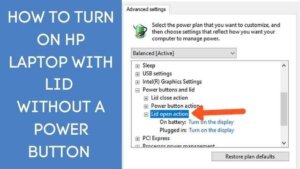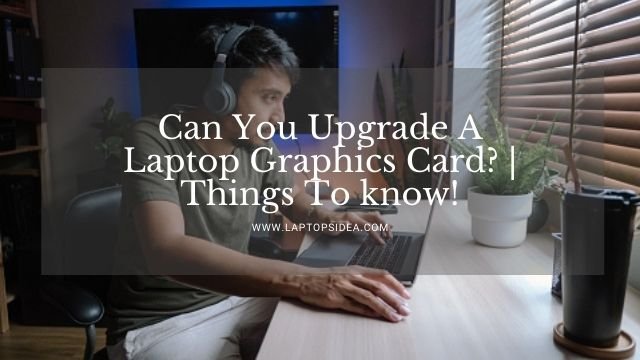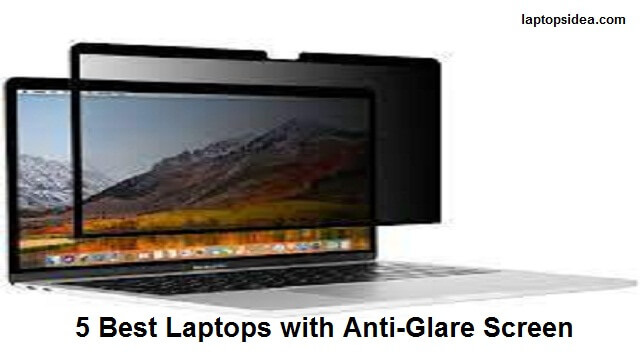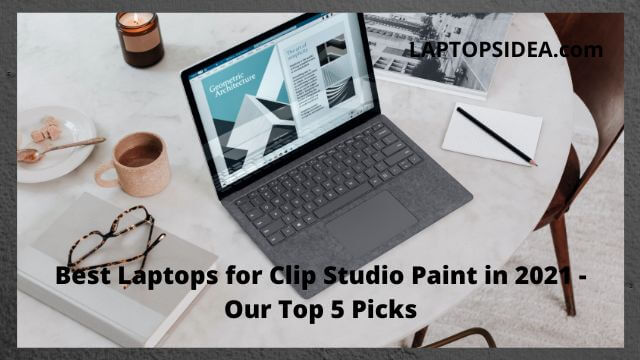You might be wondering if there is another way to turn on your HP laptop and how to turn on an HP laptop without a power button if the power button doesn’t work.
And if you are thinking, is it possible?
Yes, it is possible, but it is usually not easy for you to do so if your laptop isn’t in good condition. Let’s see how you can get your laptop turn on again.
There are few different ways you can turn your HP laptop on without a power button if it is not working for some reason.
Please read the full article, and it will guide you on how you can turn on your HP laptop without a power button.
Watch the Video Guide How to Turn on the HP Laptop Without the Power Button:
If you are in hurry and want to turn on your HP laptop quickly then watch this video guide,for the other alternative ways, read the full guide.
In the next step, you can read the complete guide for other ways to turn on the HP laptop without power button,if it is not working or power light is on but not working.
These are the 4 simple and easy steps to turn on the laptop without power button.
1.How to Turn on HP Laptop from the Motherboard Without a Power Button?
When you are looking to start your HP laptop from the Motherboard without a power button, then you need to follow these steps as below;
- First, you can unplug your charging cable from the HP laptop.
- Then find the power button located on your HP laptop in the laptop case.
- Once you find the location, pull out the switch.
- After this, you will see around three to six pins below the button.
- Now you can attach these pins with wire or via any conductor.
- The HP laptop will be turned on when you will connect the conductor with the pins.·
You can follow the above process if you want to turn on your HP laptop from the Motherboard without a power button.
2.How to Turn on Your HP Laptop with a Wall Socket or Extension Without a Power Button?
Follow these steps to turn on the HP laptop without a power button via a wall socket or extension step by step.
- First, locate the cable which is connected from the power button to the Motherboard.
- Then unplug this cable and leave it disconnected.
- Now take out the battery from your HP laptop.
- You can directly plug your HP laptop into the socket, and it will be turn ON.
- After this, put back the battery in your HP laptop, and if you remove the power socket now, it would be fine.
Follow the steps mentioned earlier to turn on your HP laptop via a wall socket or extension without a power button.
3.How to Turn on Your HP Laptop with Lid Without a Power Button?
During starting your HP laptop, find BIOS settings by pressing F2 or Del Key, or you might have your HP laptop already turned on. Then you can follow the below steps to access the BIOS setting.
Follow these steps to start the laptop without a power button with Lid step by step.
1.Find the SETTINGS option in the start menu
2.Now select the option UPDATE AND SECURITY
3.Find the option RECOVERY on the left
4.You will see now ADVANCED SETUP option with RESTART NOW
5. A new window will pop up with the option TROUBLESHOOT.
6.Now select the option ADVANCED OPTIONS.
7.Then, you will see the option POWER MANAGEMENT tab and find the option POWER ON WHILE OPEN LID
8.So now you can adjust the options turn ON/OFF HP laptop with open Lid
After following all the above steps now, you can test these changes if they are working fine.
4.How to Turn on HP Laptop with the External Keyboard Without Power Button?
It is quite a similar process as mentioned above, so that you can follow these steps.
While you are starting your HP laptop, find BIOS settings by pressing F2 or Del Key, and if your HP laptop is already turned on, you can follow the below steps to access the BIOS setting.
Follow these steps to start the laptop without a power button with an external keyboard step by step.
1.Find the SETTINGS option in the start menu
2.Now select the option UPDATE AND SECURITY
3.Find the option RECOVERY on the left
4.You will see now ADVANCED SETUP option with RESTART NOW
5. A new window will pop up with the option TROUBLESHOOT.
6.Now select the option ADVANCED OPTIONS.
7.Then, you will see the option POWER MANAGEMENT or ACPI MANAGEMENT tab and enter it here.
8.Find the option POWER ON BY KEYBOARD or WAKE ON KEYBOARD.
9.So now you can SELECT THE KEY to turn on HP laptop by using the keyboard
After applying all the above steps, you can test and make sure it is working correctly.
Wrapping Up on How to Turn on HP Laptop Without Power Button:
There are many ways to turn your HP laptop on if the power button isn’t working correctly. It’s pretty standard for your computer not to turn on the power button.
After following the steps mentioned above, you can quickly turn your HP laptop without a power button.
Frequently Asked Questions:
How to replace the broken power button?
If you find that your laptop’s power button is broken, you can replace it. These are the steps to follow if you’d like to do it yourself.
- Remove AC adapter and battery from the back panel.
- Disconnect the RAM and hard drive
- Take out the keyboard bezel
- Remove the keypads
- Take off the top frame, and locate the power switch
- Please take out the button you don’t want and replace it with the new one
- Reassemble the laptop
Why my HP laptop is not turning on?
Your laptop may not turn on when plugged in. It could be due to an inadequate power supply, battery, or Motherboard. Make sure the connection is made correctly, check the battery and power connector. It could be a problem of a defective component if it is still not turning on.
How can I start my HP Laptop/computer?
For approximately five seconds, press and hold the power button at the front of your computer. The computer will turn off. The power button should not be in contact with lights or power. If the lights are on, unplug it from the computer tower. And give it 30 seconds to start.
What is the reason my HP laptop/ computer turned on by itself?
Possible reasons: Many background applications need to be shut down before the system goes completely dark.
Read These Articles..... Best Laptops for Healtcare Workers Best Laptops for Vet School Students Best Laptops for Medical Residency Best Laptops for private practice Best Laptops for Phramcy students Best Laptops for Teleradiology
Did You find Helpful This Post? Share with others