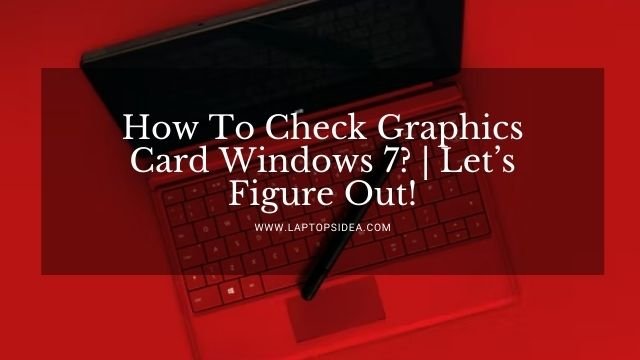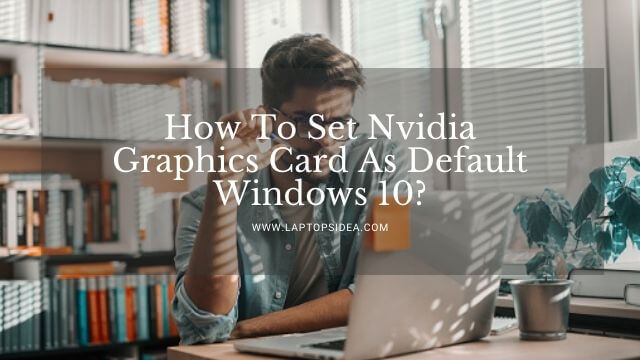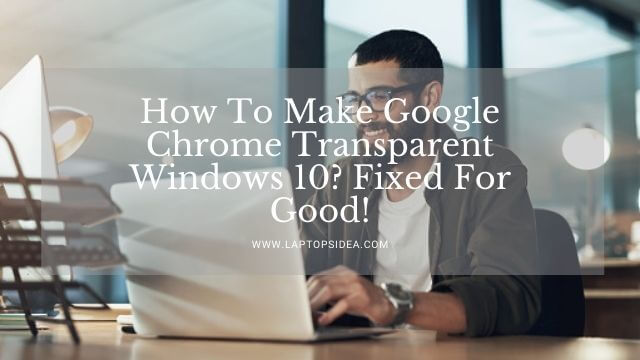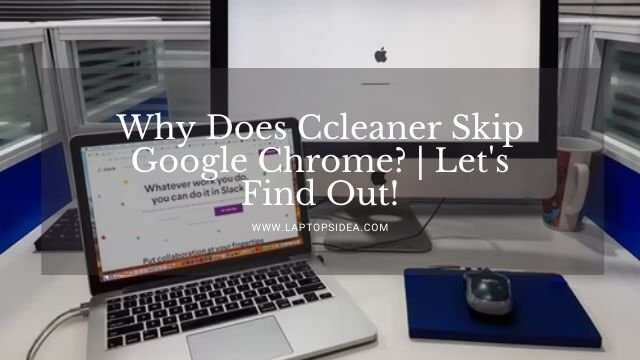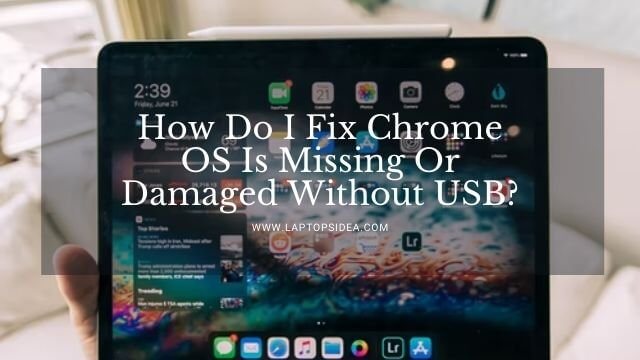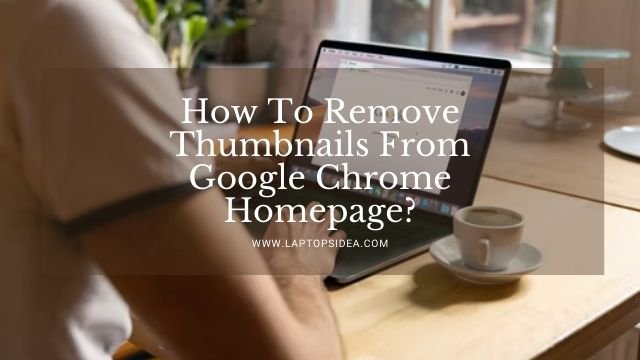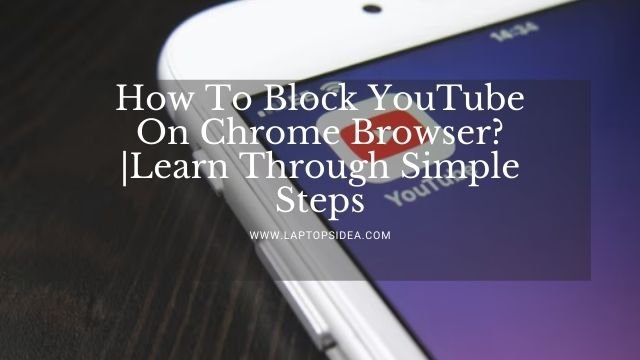Are you considering using the Built-in Administration account on your laptop inside Windows 10? You might be desirous to know how to remove administrator restrictions windows 10. You may know or don’t, but there is a hidden Administrator Account inside windows 10 that can be used for multiple purposes. When previous versions of this Windows were available such as Windows XP, this account was readily available for the users even when you set up your computer for the first time.
But here, you may not find this facility readily available to you in your windows 10 operating system. So, we will take a closer look at how to remove administrator restrictions windows 10 precisely. Let’s get started.
Read More: Hp Laptop Not Starting Windows 10 | How Do You Fix It?
How Do You Actually Remove Administration Account Restrictions From Windows 10?
Whenever you start your computer with windows vista or simply windows 10, you are not allowed to use this Administration facility.
But since you are aware of some most common solutions to solve this problem, please keep reading to find out all the details.
Here, I would like to share two methods to remove this type of restriction and make that Administration account accessible.
Enabling Your Built-In Administration Account In Windows 10 By Using Settings:
The easiest method you can try to perform this activity on your laptop while using windows 10 is Computer Management. With this feature, you could access this administration account and make things simple for you.
However, you must always remember that this Computer Management Feature is only available and can be found inside the Windows 10 Pro.
But in case you have Windows 10 home, you can still figure this out by using Command Prompt.
To enter the computer management on your Windows 10, follow the steps below and make things easier.
First, give Right Click on the Start menu. Or you can simply press the Windows Key + X.
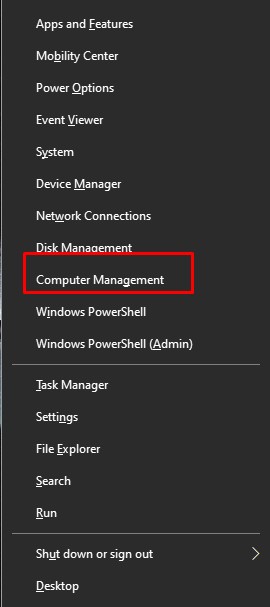
Now, you need to expand the Local Users And Groups after clicking on it.
After that, select the Group>users option from the window in front of you!
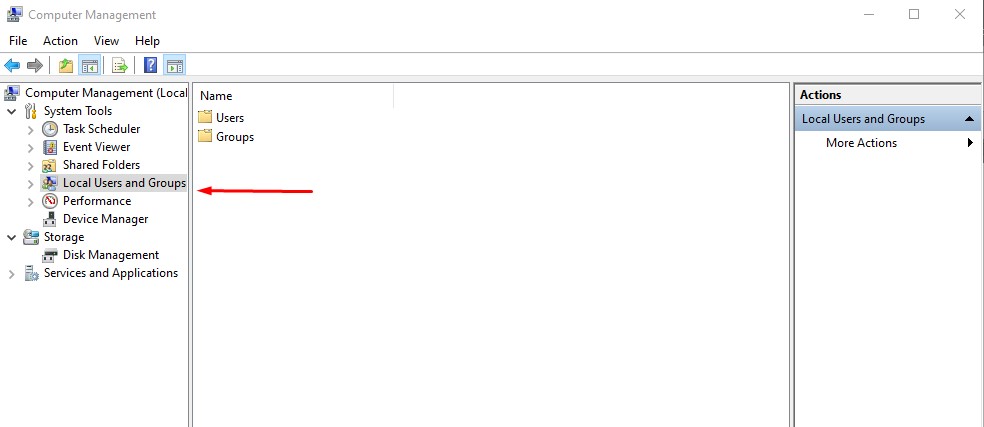
Now, click on the Administrator account and go to the properties. It will show you a window like the one given below.
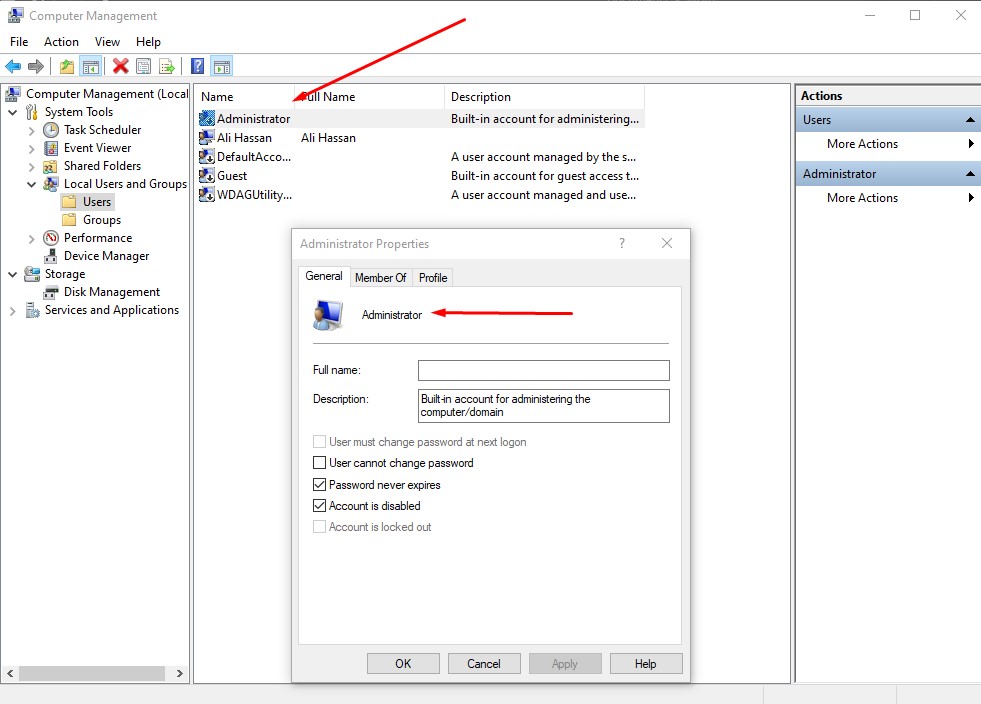
Now, click the Account Disable option, and your Administrator Account will be disabled. In this way, you can disable your administrator account on windows 10.
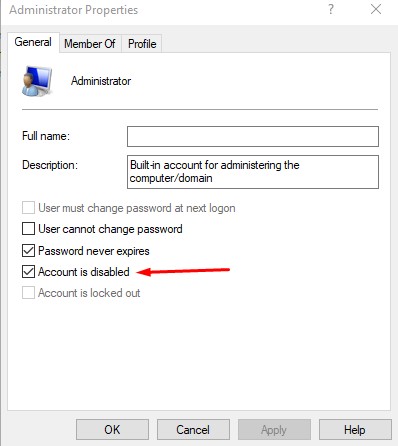
So, this is the method you need to follow in order to disable your administrator account on windows 10 pro if you have this version installed on your computer or laptop.
Enabling Administrator Account By Using Command Prompt Feature:
Another easiest method you can try to disable this Administrator account on the Windows 10 operating system on your laptop is using the Command Prompt Feature.
Such a thing will require a code or command to put inside, and you are good to go disabling your account in a few seconds.
Please follow the steps below if you want to disable your administrator account on windows 10 by using Command Prompt.
Here, you can use a command line for enabling or disabling the Administrator account very easily.
Open the Start Menu. Or, in Windows Search Bar, you need to type CMD.
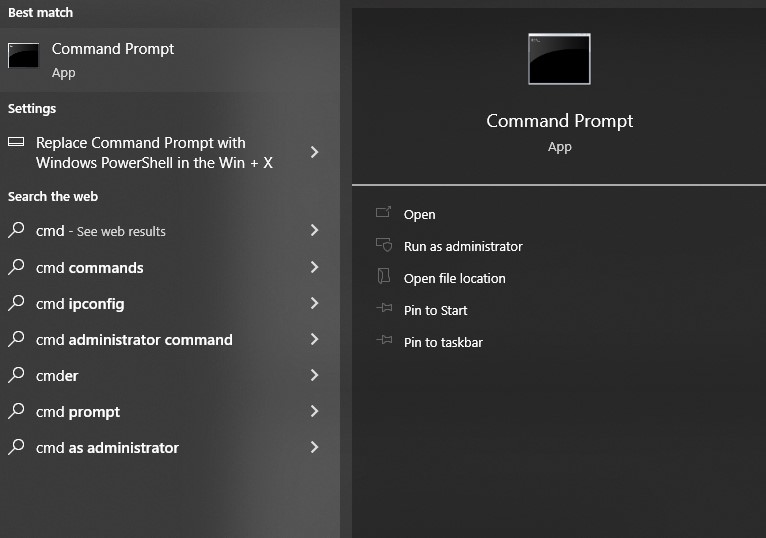
Give a Right Click to the app, and it will be open to you that you can use it. However, remember to give a right-click and choose it for running as an Administrator.
If you have done the above things, you need to type the below command and press enter.
net user administrator /active:yes
Type it and give an enter click. After doing the above thing, the following message appears on the screen stating the Administrator Account has been activated successfully.
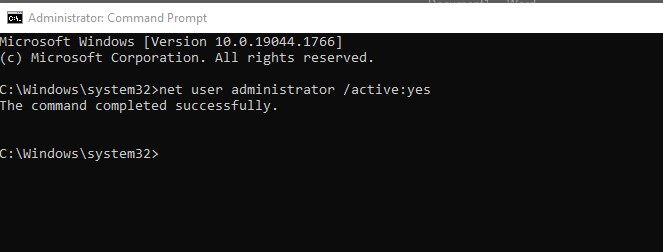
In this case, you can use the CMD to remove the Administrator account restrictions from the laptop on windows 10 home as well as the Pro version.
How To Disable Administrator Account In Windows 10 Using CMD?
But what if you want to disable that account again? How can you do such a thing? See, pretty simple and easy to do.
All you need to do is to type the below command and see what message appears on the screen.
net user administrator /active:no
Doing this will completely remove the restrictions imposed on the administrator account in Windows 10.
How Do You Remove Administrator Account Windows 10 Without Password?
Suppose you don’t know the password and still want to remove or disable the Administrator Account Restrictions from windows 10 home. In that case, you are good to do it.
Just open the command prompt on the home screen of your laptop and ensure to type the
net user administrator /active:yes
Command inside it. It will disable the administrator account even without needing a password for your account privacy.
How To Disable Administrator Account In Windows 7?
Suppose you are using windows 7 and need to activate the Administrator Account. Pretty simple because it already comes activated for your most specific needs to use windows with full power.
How To Remove Administrator Account Windows 11?
In case you are using the latest version of windows which is Windows 11, you can remove the Administration restrictions by simply doing nothing. You can either do it by following the first method of Computer Management. Or you can remove this by using Command Prompt. It is just the layout in which windows 11 differs. But the rest works just the same.
Also Read: How To Set Nvidia Graphics Card As Default Windows 10?
Final Thoughts:
Lastly, I hope you have learned how to remove administration restrictions windows 10 if you have read this article thoroughly. The steps described here are helpful and provide you with the easiest ways to do this activity. However, even if you are stuck at something and anything doesn’t make sense anymore, please find your way to me using the comment box and let me know your queries. I will do my best to fix them.
But in all situations, thanks and appreciation for your time reading this post. And keep coming for more latest updates. Have a pleasant day!
Read These Articles..... Why Is My Mac On But The Screen Is Black? | 4 Easy Solutions! How To Connect Drone Camera To Laptop? | Drone Connectivity Guide! How To Change Front Facing Camera On Laptop? | Let’s Figure It Out! Can I Connect An Ip Camera Directly To My Computer? | Let’s Find Out! How To Rotate Screen In Sims 4 On Laptop? | Answered Fully!
Did You find This Post Helpful? Share with others