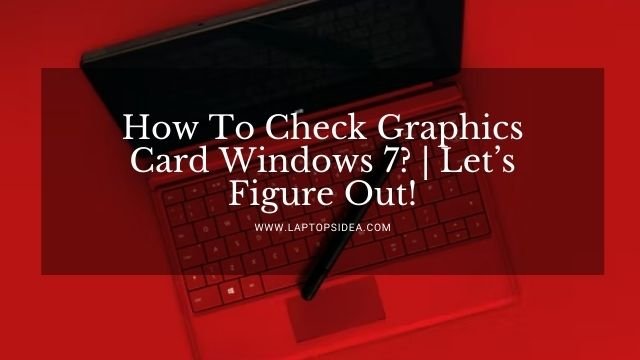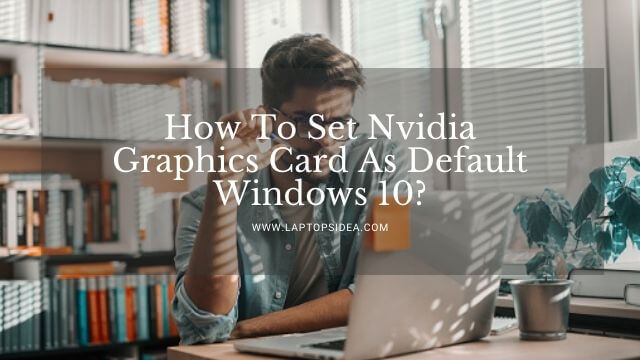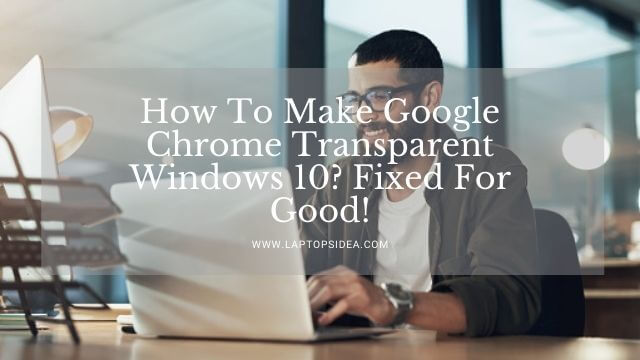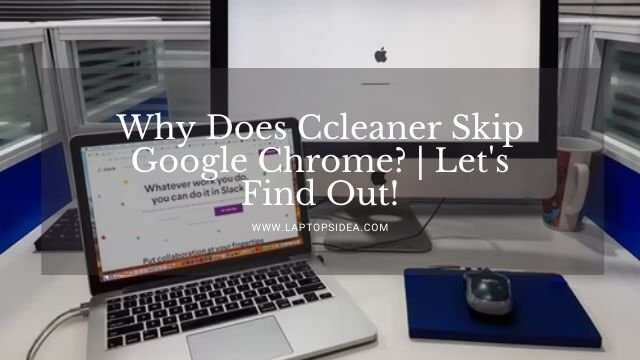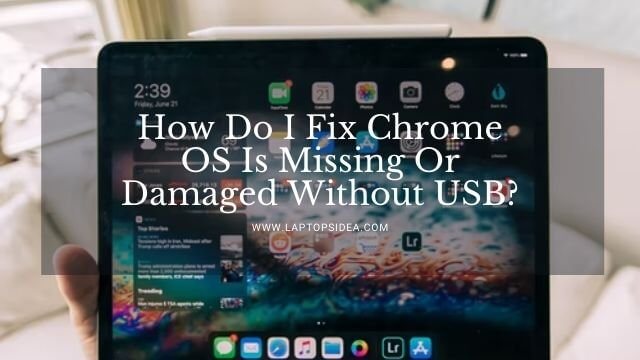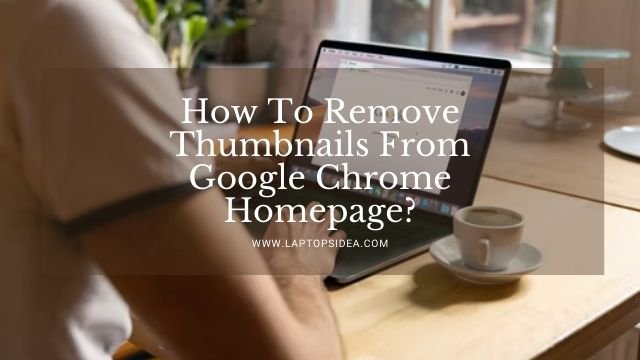Are you looking for the answer to how to lower screen brightness even more from Windows 10 on my laptop? Here is the solution for you.
You can apply different ways to lower the laptop’s brightness by using your keyboard, but the keyboard has certain limits.
In this guide, you will learn how to lower screen brightness even further with Windows 10 in different ways.
Five simple steps to reduce screen brightness even more windows 10
These are five simple steps to lower screen brightness as below:
Step 1:- Click on the Start bar
Step 2:- Then go to Settings
Step 3:– After this, click on the System
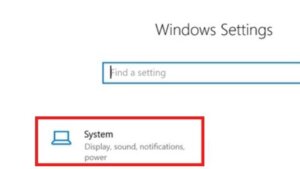
Step 4:-Now you will see the Display option on the left and click on it
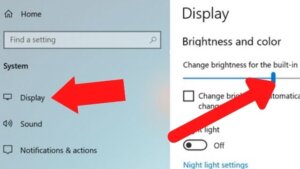
Step 5:- You can adjust the brightness now as your requirements.
Simple steps to lower screen brightness even more windows 10 with fast action
Here is a quick way to lower screen brightness by following these steps
- Press Windows+A, or by clicking the right corner bar,
- Then locate the brightness sliding bar on the bottom right corner
- Now you can adjust the screen brightness according to your requirements
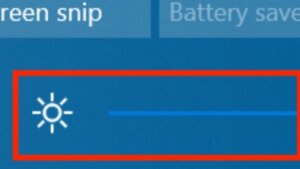
FAQs-How to Lower Screen Brightness
How to adjust brightness on a laptop using a keyboard?
It depends,which laptop model you are using at the moment, but these steps will work on most of the laptops as below:
Step 1
Locate the “F2” and “F3” Keys on the keyboard, and you will see the “SUN” sign on these Keys.
Step 2
Press either the “F2” or “F3′ key to increase or lower the screen brightness, sometime similar keys,it depends on the keyboard.
Step 3
So now you can lower or increase the brightness by one of the two keys.
How to adjust the brightness of my laptop screen without the keyboard?
- First, You can press the brightness tile in Windows 10 Action Center, and then you can increase or decrease the brightness according to your requirements.
- Second, Go to start, then click Launch Settings, then click System, then display. There you can find the brightness options.
What keyboard shortcut can I use to adjust the brightness of Windows?
To lower or increase brightness on Windows 10 manually, press start > settings > System > Display.
After this you can change brightness slider below Brightness and Color. The left side will be darker; the right side will be brighter.
What if the brightness key doesn’t work?
If the brightness key doesn’t work, you can adjust the brightness by following settings > System > Display or by clicking the bottom right on the quick action bar.
Read here if keyboard brightness keys are not working
Read These Articles..... How to Turn on Laptop Without Opening Lid? How to Remove Scratches from Laptop Touchpad? Best Ways How to Play PS4 on Your Chromebook with HDMI Best Ways How to Fix Pink Screen Problem on Your Laptop Best Ways How to Screenshot on Toshiba (Updated-2020) How Long Does it Take to Reset a Laptop-(5 Best Reasons)?
Did You find Helpful This Post? Share with others