Have you got a brand new Chromebook with a camera, or did you just figure out that your previous Chromebook had one hidden, or you couldn’t find it before? Well, whatever the reason it is, if you are looking for the answer to the question regarding how do I enable my camera on my Chromebook, you have landed in the best place. Yes, you can enable your camera on your Chromebook or any laptop if you know that the hardware has a built-in one. No problem, even if it does not come with a built-in camera. You can still have one because I will show you how inside this post.
So, please be in your senses, make yourself comfortable and start your day with me. Because if you do that, I can promise you that you will easily learn how do I enable my camera on my Chromebook. Let’s get this conversation started!
Also Learn: How To Magnify Screen On Chromebook? | Learn Magnification
Is It Possible To Enable A Camera On Your Chromebook?
Yes, that’s possible that you can enable your camera on the Chromebook you have because this feature usually comes when your Chromebook gives you a built-in camera for that.
However, even if you don’t get the camera with the Chromebook, you can sort this problem out. But enabling the camera on the Chromebook is always acceptable, reachable, and implementable.
Therefore, you should choose or determine either of these two options. Otherwise, you should stop your search here and take a nap. Just kidding, keep reading!
How Do You Enable The Camera On The Chromebook?
If you find your Chromebook has a built-in camera, things become easier for you. The thing is, you will never bother with any complicated settings to achieve this objective.
Because it is easier and faster than you might have ever thought before.
Therefore, all you need to do is make sure that you have the camera app on your Chromebook.
For this, click on the search button inside your chrome OS, and search for Camera. You will find the camera icon there.
Click on it and enable the camera on your Chromebook. However, suppose you don’t find any icon even without searching. In that case, you must use the Google Play Store option and install the Camera App from there.
You will see that the camera will be installed in a while. After that, you can click on it and turn it on by making sure that the camera of your Chromebook is working properly.
Therefore, it is easier in this way to enable the camera of your Chromebook and make sure that it is working to make some videos, capture the moments, have online gossip, and do more.
How Do You Enable The Camera For A Website On Google Chrome?
What if you want to enable your camera for a certain website while online or over the internet? Of course, you can do so if you exactly know how to work.
For any website like Google Meet Or any other online website that asks you for this type of access, you can enable the camera on your Chromebook by using the following settings.
Click on the right side of the chrome over the three simple dots. Please choose the Settings option from there and hit the enter button or click on it to access it.
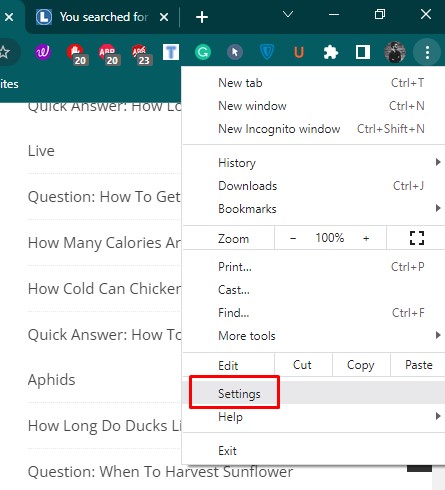
In this next step, search for the Site Setting option, and you will have it below like this.
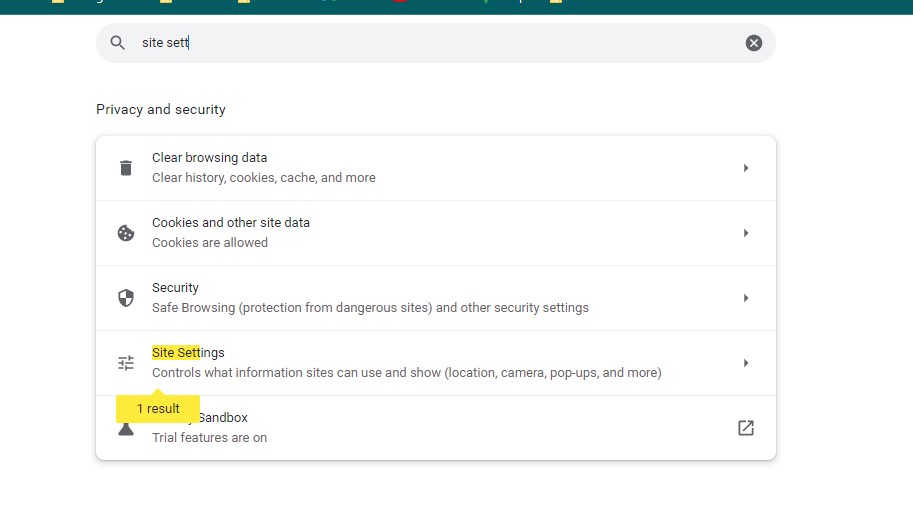
Click on it and browse a little below. You will find the option named Camera.
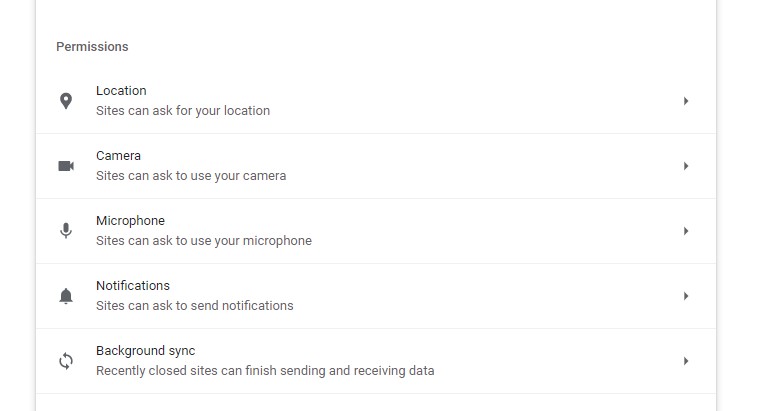
Click On The Camera And Choose The Option entitled “ Sites Can Ask To Use Your Camera.”
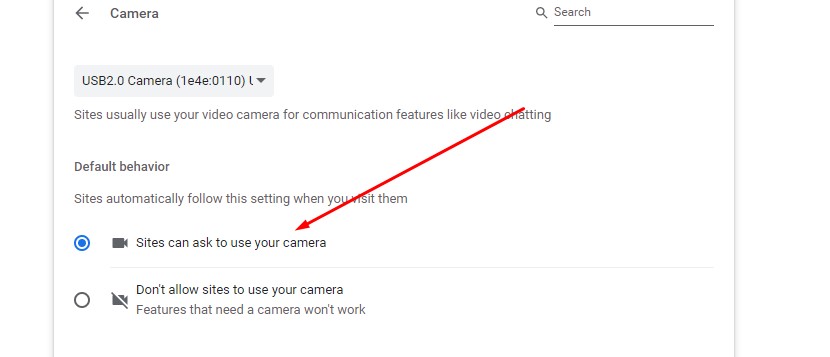
Once that is selected, you will see that whenever you open a website on google chrome that would ask you to give the camera access, you will either allow it or deny it. In this way, you will be able to enable and disable the camera on a Chromebook using Google Chrome.
What If The Camera Is Not Working On The Chromebook?
Sometimes, you may not find the camera on your Chromebook working with normal settings.
So, you will have to figure out the problem behind this happening and how you will remove it is? Hence, it is simple, quicker, and less time-consuming in this way.
You may see an option entitled with no camera found. For this, you need to turn your Chromebook off and turn it back on again.
In this way, you will be able to sort out the problem regarding your Chromebook camera.
Moreover, you can also try using the camera in any other app, such as hangouts, to see if it works over there or not.
If the camera is working in this app, uninstall the camera app and go for installing it again!
Also, Learn: How to Invert Colors on Chromebook Keyboard Shortcut?-(Step-by-Step Guide)
Wrapping It Up:
Enabling camera on your Chromebook is not a difficult task if you exactly know how you do it. In this case, I hope that I have provided you the credible information so that you can learn easily about how do I enable my camera on my Chromebook. There is nothing difficult or hard to understand. Just be on the same content, and you will be able to enable it. Moreover, if you have more queries to ask, please do not hesitate to visit me in the comment box. Hence, a big thanks for reading this worthy piece of content.
Please take care of yourself, be with your loved ones, and keep having the longer gossip while using the camera on your Chromebook.
Read These Articles..... How To Reverse Camera On Chromebook? | Things To Know! Can I Charge My Dell Laptop With USB-C? | What To Know? What Is School Chromebook Screen Size? | Let’s Find Out How To Use Webcam On Acer Chromebook? | Let’s Learn In 2022 How To Magnify Screen On Chromebook? | Learn Magnification In 2022
Did You find This Post Helpful? Share with others











