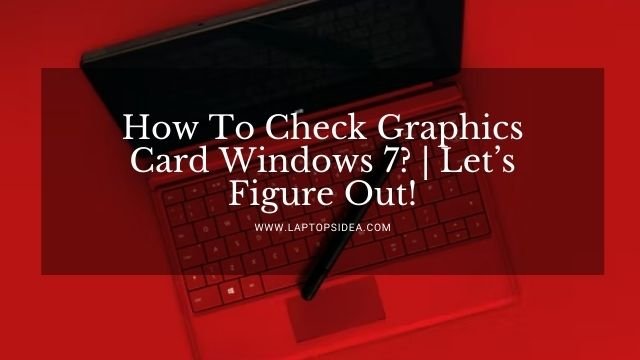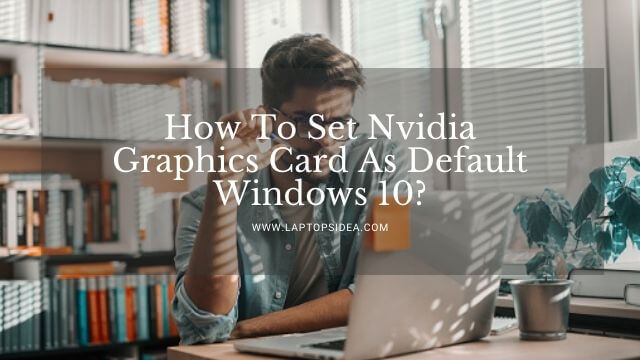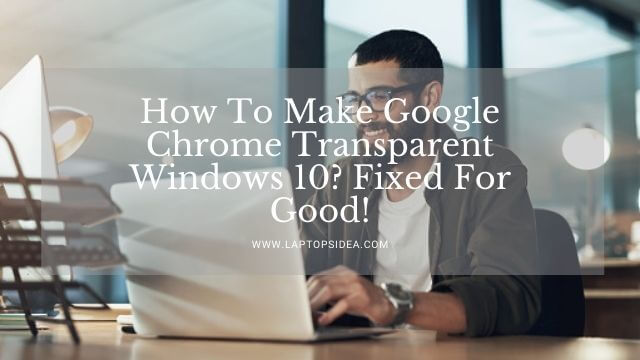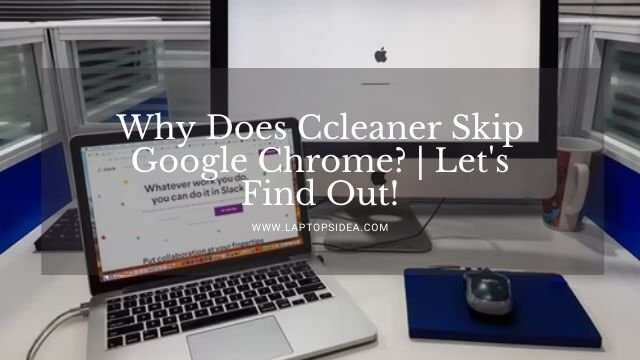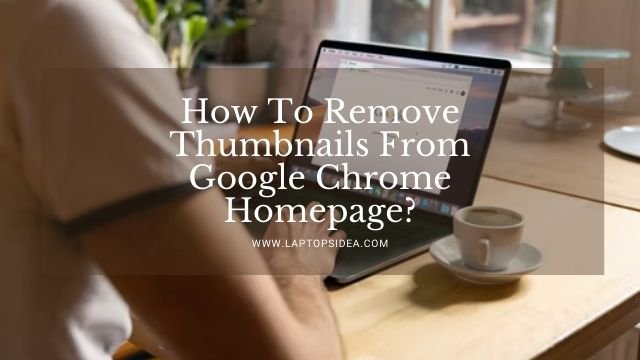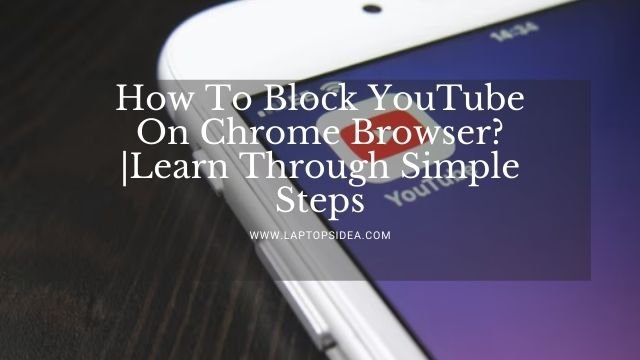If your Chromebook operating system has been damaged or not working lately, you might be having an issue with the Chrome missing or damaging. Therefore, you might be looking for how do I fix Chrome OS is missing or damaged without USB?
Well, if you do so, you have reached the best place to find this out. I have gathered the necessary information that takes only seconds to fix this type of issue with your Chromebook. You can easily do so if you follow all the steps I am going to enlist below.
So, please stay focused attentively and find yourself dipped into this piece of precise information. Because if you do, just as I am saying, you will fix this issue at the end of the day.
Thus, let’s get this conversation about how do I fix Chrome OS that is missing or damaged without USB started!
Also Read: How To Turn On Wireless Capability On Hp Laptop? | Easy Guide In 2022
Why Do You Face The Issue Of Chrome OS Missing Or Damaged?
If there could be something frustrating and worrisome for a Chromebook user, it’s nothing other than seeing a random message on the screen that the Chromebook is missing or damaged.
This error appears often and stops the normal working of your machine.
You might have experienced it, and you should know that there are reasons for this happening.
Of course, just like that, there is a reason for things that happen in your real life. So, you can look at the possible causes of this happening as given below.
- This error usually appears on the front window of your laptop or Chromebook screen whenever your laptop experiences a problem while loading the Operating System. However, this can be encountered on the spot while turning the machine on.
- But however, if you are working and the message appears during this, you might face it pretty much disturbing. You will have a different screen to see than the one you are currently working on, and it will be a situation you need to fix.
But don’t worry, you will have the right solution to figure this out completely.
How Do You Fix The Chrome Missing Or Damaged Without A USB:
Usually, this issue can be fixed using a USB.
However, I will not indulge you in that kind of procedure. I will tell you exactly how you can figure this out even if you don’t have a booted USB drive with the operating system.
It usually includes some random Keys settings and a simple procedure, and you are done peacefully. So, let’s start working on it.
Method 1: Trying The Initial Steps Without Using The USB:
You can only recover your Chromebook without using the USB if it turns on and performs a power reset.
However, besides all of these methods, you would have to use the USB for recovery and bringing your laptop back to work.
Therefore, the first and essential things you can try to fix the Chrome damaged or missing error are below.
- You need to turn your computer off and then on again. See if this fixes the error.
- However, if your Chromebook is still facing a mistake, you need to perform a Powerwash on your device.
It will usually fix the issue. But if not, you can go for the next step.
Method 2: Use Your Other Computer With Mac Or Chrome For Downloading The Chrome OS:
Now, you will need to use your other computer to download the chrome OS recovery files. Not the one with the error.
You will also need a USB device for recovering the issue of damaging or missing the chrome OS. So, you need to follow the following steps to cover this thing on your Chromebook.
First of all, open the chrome browser on your Windows or Mac OS laptop and install the recovery extension.
Once installed, please open it and click the option to get started. Now, you would need to click on the Select, a model from the list option.
Once selected, you would need to enter the model number of your Chromebook that needed to be recovered.
You can find this model number when you have your eyes at the bottom side of the window displaying the error message.
Then press the continued title and insert that USB flash drive you have into that computer. Choose the industry from the dropdown menu and click on the continue button.
After that, you will have a message that your recovery file is ready. So, you can remove the USB driver from that computer.
Method 3: Go For The Recovery Mode:
Now, use your Chromebook facing an error and do the steps I am saying as follows.
Before you begin, make sure that you have removed all the devices connected with your favorite Chromebook.
Go for the recovery mode by pressing the keys and holding the Esc + Refresh button. Now, you should press the power button and release the power.
In the next step, you need to press Esc and hold while pressing the maximize button. Press the power button again and release the power.
Now, you will have a new message on the screen and leave the other keys as well.
After doing so, you will have a message as either your Chrome OS is damaged or insert the recovery USB drive you have.
Or it will show you that please input the recovery USB stick. After this, you can insert the USB Flash drive and update the recovery files to put your Chromebook back into work mode.
Thus, in this way, you will be able to recover your Chromebook if its Chrome OS is missing or has been damaged.
It will make you work on your Chrome OS again without facing any troubles.
Also Learn: How To Block YouTube On Chrome Browser?|Learn Through Simple Steps
Final Thoughts:
Finally, if you have read up to this end of the article, you probably have known how do I fix Chrome OS is missing or damaged without USB. There is nothing disturbing or troublesome. But just follow some easy methods and steps you will find in this post. However, if you still aren’t able to recover it, you can call for an operator or take your Chromebook to any computer repair store. They will probably fix the problem in some bucks.
In the end, much thanks for the time and love you have put into reading this post. Keep visiting for more. Have a nice day!
Read These Articles..... How To Remove Thumbnails From Google Chrome Homepage? How To Turn On Wireless Capability On Hp Laptop? | Easy Guide In 2022 How To Block YouTube On Chrome Browser?|Learn Through Simple Steps Gateway Laptop Wi-Fi Switch|Wi-Fi Connectivity On Gateway Laptop How To Unblock Websites On School Chromebook? | Follow Easy Methods!
Did You find This Post Helpful? Share with others