Are you obsessed with your school Chromebook and looking for how to unblock websites on school Chromebook? You have landed on the best place to find out!
When it comes to finishing your daily computing needs for school, college or university, you need a laptop to cover it all up.
The thing is, if your intent doesn’t lie in dealing with heavy-duty applications, you can easily have a Chromebook for setting things up and making them as simple as you can. Because a Chromebook is a perfect device for a school or college guy.
However, sometimes it isn’t easy to get familiar with a new Operating system. You might be facing any kind of usage issue like it could be looking for how to unblock websites on school Chromebook? Right, isn’t it? Because if something has brought you here, you are in the right place to figure this out.
So, please make yourself comfortable and start reading with me till the end of the day.
I have given you different easy solutions regarding different problems on your Chromebook, including the unblocking of websites on a school Chromebook.
Also Learn: How To Highlight Text On Chromebook?-Let's Make It Simple
How To Unblock Websites On School Chromebook Without VPN?
Unblocking different websites on a school Chromebook, you cannot access it pretty easily when you exactly know what needs to be done.
Sometimes, these sites are officially blocked by the School Administrators, and the other time, you might not be having access to some particular websites that you want to open on your Chromebook.
Therefore, you don’t need a VPN, and you can do it pretty easy when you can follow the below-given methods. So, please take a look!
Unblocking Websites On A School Chromebook Using The RollApp Website:
The first method you can try for unblocking any website you want is using the RollApp website and accessing it to a particular website you are looking for. For this, you can follow the below-given steps.
Open the RollApp on your Google Chrome Browser.
Sign Up for an account using your Gmail and a password. Because you will not be able to access it without signing up and then signing in.
Once opened, you need to click on the App Menu and scroll down to select the Brackets from the given apps.
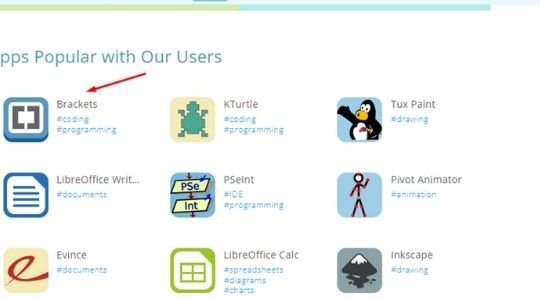
Click for the brackets and launch it online. Once launched, you will find their premium account, but you can launch brackets without any premium subscriptions.
You will have a new window Open just in front of you, and then you need to click on the arrowed sign available just in front of you and in the below picture.
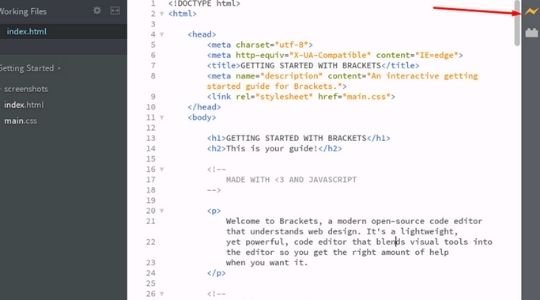
So, when you click on the mark, you will have a new window open just like this.
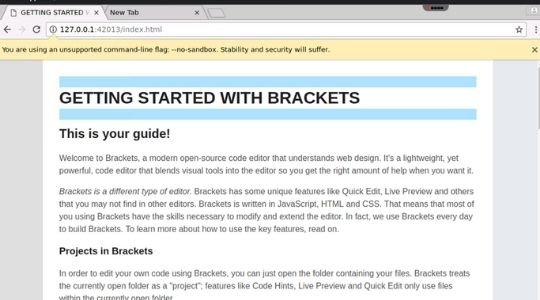
Here, you can open a new tab and browse any website you want without getting interrupted. It includes a proxy built-in inside the system that makes you access those websites without any problem.
Unblocking The Websites On A School Chromebook Using The Khan Academy Proxy:
The next thing you can try for unblocking the websites you want on your Chromebook is using Khan’s Academy Proxy.
It is also a proxy-based system that works well in unblocking any website you want to visit. So, you can do the following things for getting or making things work on your school Chromebook.
All you need to do is open the Khan’s Academy website on your Google Chromebook. Once opened, you can use its search bar for searching any website.
However, it might look like a school academy to you made for teachers, but it’s not actually what you might be thinking.
Because it is a proxy, you can search the blocked websites on a school Chromebook. The website will open the URLs into its account even without changing the main URL of the website.
So, whenever you enter the name of a particular website, you will have the results you would be looking for.
Unblocking The Websites On A School Chromebook Using Seal central Website:
Here is another method that is the most common and fairly easy you can try for unblocking all of those restricted websites on your Chromebook you use for your school.
Yes, I am talking about another excellent proxy that will help you in this regard.
All you need to do is to open the SealCentral Website on your Google Chrome browser over your Chromebook.
Here, you will again find a search bar to enter the website you wanted to search or unblock. It will give you access, and you will be able to use your Chromebook freely.
How To Unblock A Website Blocked By Administrator On A School Chromebook?
Just in case you have the Chromebook from the school and have sites blocked on it, you need to do a game of just a chrome extension.
Using the Block Browser extension, you can unblock any website you want and access it independently, even if your school administrator blocks it.
Just install the extension, and you are good to go with this stuff of unblocking the websites on your School Chromebook.
How To Change Google Chromebook Settings For A Specific Site?
For changing your google chrome settings for a specific site, you can also allow and block permissions that you want.
Therefore, the site will use this setting instead of any default settings. Plus, you can also clear any data from a specific website.
- For this, you can quickly open chrome on your laptop.
- Search for the website you want to search.
- On the left side of your website’s address bar, you will find three different icons—either a Lock, An Info or a sign of Danger.
- You can go for the site settings option and then change the permission for the settings.
Also Learn: How To Remove Forced Enrollment On Chromebook?-(Easy Guide)
Final Thoughts:
Finally, if you have read this guide, you can easily do the things with how to unblock websites on school Chromebook. Things are pretty simple, and all they need is your attention. So, please be attentive and do all as it is as I have told you.
Besides this, if you find yourself lost at any step, you can reach me through the comment box.
Thanks for reading this piece of content. I am much obliged for your time and attention. Have a very nice day!
Read These Articles..... How To Fix A Glitchy Chromebook Screen | 3 Methods To Discuss HP Chromebook Black Screen | Let’s Fix The Issue How To Play Friday Night Funkin On Chromebook?- Let’s Play The FNF! How To Highlight Text On Chromebook?-Let’s Make It Simple Samsung Chromebook Black Screen-How Do You Fix It?
Did You find This Post Helpful? Share with others











