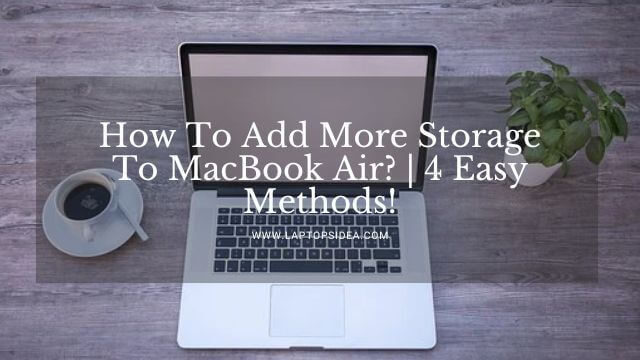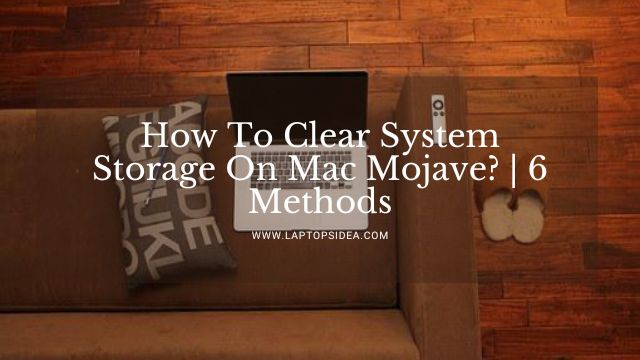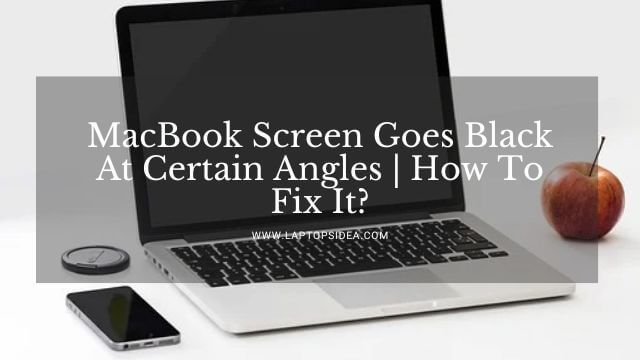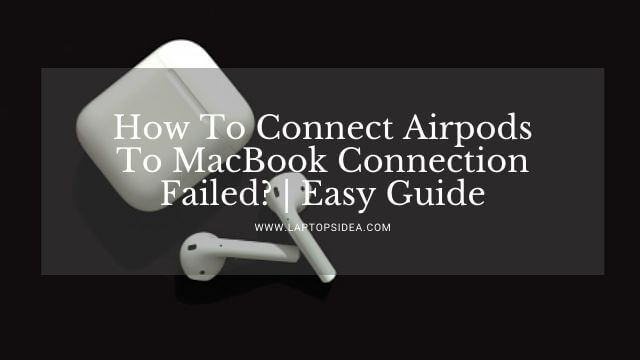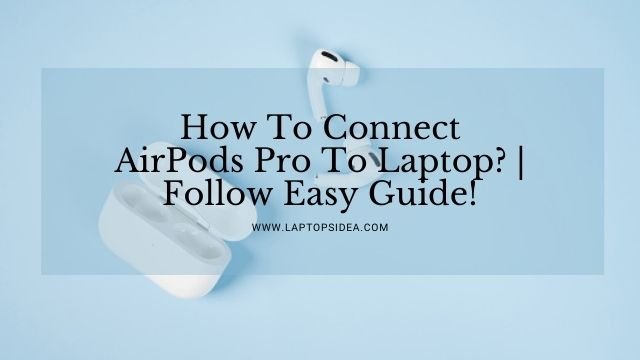Connecting to your employees, now is the time you have a detailed conversation on the upcoming project? Everything was going smooth so far until you started hearing a buzzy sound from your MacBook Pro speakers. Want to know how to clean MacBook pro speakers?
Laptops are our everyday partners. From home to college to office, we carry them effortlessly everywhere for unbothered work experience. Little did we know, this regular use clogged the dust particles in the speaker vents.
Let me tie up the things for you. In this article, I’m sharing nine different methods on how to clean MacBook pro speakers?
BEFORE CLEANING NOTE: While applying any of the mentioned tips, make sure your MacBook Pro is switched-OFF and unplugged. Besides that, remove the upper case and battery to avoid further damages. This way offers more approaches to fixing the MacBook Pro speaker buzzing.
1. Start with a microfiber cloth
Let us solve the MacBook speaker problem with the basic approach. After removing the upper case and battery, use a wet microfiber cloth to clean the speakers. The fabric should not be that wet to drop water droplets.
Now gently wipe clean the speakers for around a minute. Again, wash the cloth, drain excess water, and wipe clean speakers. Avoid using a paper towel as it leaves dust traces.
2. Use a toothbrush
It will be a lie if you say you haven’t heard about how to clean MacBook pro air vents with a toothbrush. A toothbrush is a picture-perfect option to clean the holes deeply inside-out.
Clean the holes at an angle that the dust particles travel away from the MacBook Pro, not entering other parts. Once done, use a damp cloth to collect the dust particles.
3. Air compressor can help
Air compressor is a great way to fix MacBook Pro speakers crackling. But for this, you need to be extra careful. Keep the pressure low and angle appropriate. Otherwise, you will end up damaging the other parts.
First, blow air 1-2 times on the outer part of the holes at low pressure. After that, blow air onto the speakers.
Keep your hand at least 1-ft away from the laptop. Give a final touch by wiping the speakers with a damp cloth.
4. What about wet wipes?
Don’t you think wetting the cloth, again and again, then shrinking the water, is time-consuming? How about getting it done with wet wipes in a few seconds?
The best part about using wet wipes is the smooth results it leaves. As you know, a few wet wipes are specially designed to clean electronic gadgets.
Gently wipe clean the speaker grills and leave it for a few seconds. After that, use a lint-free cloth to pick excessive dirt particles.
5. Cotton buds and rubbing alcohol
Whenever stubborn dust and dirt particles are stucks in vent holes, cotton buds are the best way to deal with it.
What you need to do, dip the cotton buds in rubbing alcohol, and give the speakers a gentle rubbing for 2 minutes.
Now have an inspection if any debris remains. If yes, jab the cotton bud in the hole and push it out.
Do the same with others. Remember, do not over dip the cotton bud in rubbing alcohol as it may damage the speaker.
6. Lint roller
Are you still thinking about how to clean MacBook pro speakers? Try this method. The only reason that you encounter buzzing MacBook speakers is because of your ignorance. When cleaning the speaker regularly, you can prevent this issue.
For that case, a lint roller is the best option. Use a lint roller to collect everyday dust particles from your MacBook pro. Roll the roller on the speaker grills, and it will collect all the dirt particles.
7. Mini USB vacuum cleaner
If using the air compressor or vacuum cleaner sounds unsafe to you, go with a mini USB vacuum cleaner. These vacuum cleaners are only for electronic devices due to the low-pressure demand.
Now switch ON your laptop and connect the mini USB vacuum cleaner. Hold the laptop in your hands and blow air into the speaker. Give a good sucking for 2 minutes. You are all done!
8. Cleaning gel
I was shocked when I heard about this technique. When tried, the results were truly astounding. The most out-ranking feature of the cleansing gel is you can use it as many as 1000-times.
Paste the gel on the speaker grills, leave for a minute, then pull it out gently. To use the gel again for the MacBook speaker problem, wash it to remove excess debris,
let it try and regain its stickiness. You can even clean your MacBook keyboard with the same product.
9. Blu Tack
Blu Tack works the same as the linen roller but is more effective. Just the way you roll the linen roller on the speakers, do the same with the Blu Tack.
Use your thumb to press the tack on the speaker grills and squeeze out the debris. Remember, do not push too hard!
Summing Up!
How to clean MacBook pro speakers may sound perplexing; by using the right tips and tricks, you can get rid of the issue instantly. Even better, if you do not delay the cleaning routine. Instead of waiting for the buzzing sound, get it clean right away.
FAQs
Is it safe to use an air compressor?
You are safe with an air compressor until the air pressure is at the lowest level. Using high pressure can effortlessly damage the laptop’s parts.
Why is my MacBook Pro speaker muffled?
To bring your MacBook Pro back to native sound performance, head to the Apple menu and select sound settings. Unmute your speakers if muted and turn the sound at the highest level.
How to clean MacBook Pro speakers?
Use a mini USB vacuum cleaner to suck out the debris. Afterward, use a damp microfiber cloth or wet wipes to clean the excessive dust. Lastly, use a dry lint-free cloth to dry the speaker grills.
Read These Articles..... How to Connect CPU to Laptop Without a Monitor?-(User’s Guide) How to Upgrade a Laptop for Gaming?–(Follow 6 Approaches) How to Reduce CPU Temperature Laptop?-(Follow 8 Tips) How to Screenshot on HP Pavilion x360 Laptop?-An Easy Guide How to Take a Screenshot on Razer Laptop?
Did You find Helpful This Post? Share with others