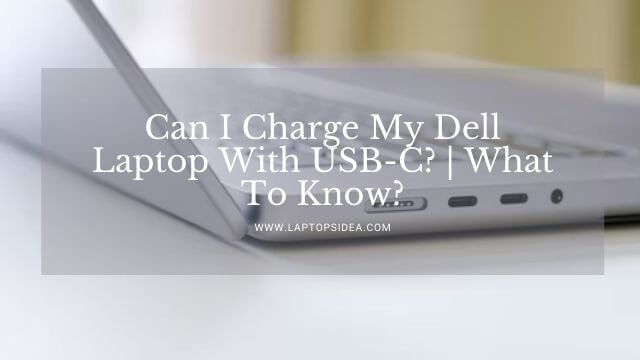If you are looking to remove the battery from your gateway laptop, and want to know how to remove battery from gateway laptop?
Then you are in the right place.
This article will give you a clear idea about how to remove the gateway laptop battery step by step.
There may be a reason your laptop is running slow, or the battery is not lasting long, and you are looking to replace the battery from the gateway laptop.
I will explain in this post how to remove battery from gateway laptop by following easy steps.
See Below How you can remove the battery from the gateway laptop step by step.
For laptops with an external battery, you can easily remove the battery by following a few steps via external sources.
But some laptops come with an internal in-built battery system. To open it, you have to unscrew the laptop’s backside chassis and requires a bit longer time.
Watch the Video Guide below on how to remove the battery from a gateway laptop.
Before removing the battery from the gateway laptop, be mindful of these things.
1. Turn your laptop off and disconnect the power adapter, Sometimes sudden power loss can corrupt the OS of the laptop and can damage internal hardware components.
2. Write down any custom installed settings because removing the battery may go to default settings.
3. Put gentle pressure on the laptop when you are pulling the battery out.
4. If you are replacing the battery, make sure it is the same model as before installed on the laptop.
5. Keep the battery in a dry and cool place.
Follow these steps to remove the battery from the gateway laptop.
1 :- Make sure, turn off your laptop and unplug it; before removing the battery, you need to check the cable is disconnected.
2 :- Now turn over the bottom side up and locate the battery lock button as shown below.
3 :- Use your finger or fingernail to push the button outwards and try to release the battery.
4 :- If you can’t pull out the battery with your finger, use a small screwdriver or spudger to release the battery.
5 :- After releasing the battery, pull the battery outside to remove it from the laptop as shown below.
Conclusion:– Finally, you got a idea now how to remove the battery easily from your laptop by following the above steps.
If you don’t find any battery lock button on the backside of your laptop, it might be different mechanisms or models that come with an in-built internal battery system.
To remove the battery from these laptops, you have to open the laptop’s rear chassis.
If you are not a professional or an expert in it, I recommend finding a technician or an expert who can remove the battery from your gateway laptop.
Read Also:- How to Screenshot on Gateway Laptop?-(4 Methods)
Mostly Asked Questions
How to remove the battery from the gateway NE Series?
Many gateway NE series laptops come with an external battery system, and you can remove the battery by following the above steps. The above steps can help you to remove the battery from the gateway NE series laptop.
How to replace the gateway laptop battery?
It is very easy to replace the gateway laptop battery. It would be best to follow the above steps to remove the battery and find the same model battery before replacement and insert the battery in the same place.
How to remove a built-in battery from the laptop?
To remove the laptop’s built-in battery, you need to unscrew the laptop’s back panel, and it is different from the external battery laptops.
Why gateway laptop battery is not charging?
If you find your gateway laptop is not charging while plugged in, there may be few reasons as listed below.
- The AC adapter or charger might be faulty.
- Laptop battery might be drained or damaged.
- The battery can be fully charged already.
- Battery connection can be low or deficient.
- It may be a reason for the connection of the wrong peripheral with the laptop.
Feedback or Comments
Now it’s time to get your feedback.
What do you think about this article and how helpful it is for you?
I may have missed any significant step while explaining how to remove the battery from the gateway laptop, which you know is the most relevant one.
Either way, you can share your feedback with me. Please don’t hesitate to leave a comment below in the comment section, and It will improve my future experience.
Read These Articles..... Best Ways How to Fix Pink Screen Problem on Your Laptop Best Ways How to Play PS4 on Your Chromebook with HDMI 5 Best Reasons Why are Gaming laptops So Expensive? Best Ways How to Screenshot on Toshiba (Updated-2020) How Long Does it Take to Reset a Laptop-(5 Best Reasons)? Laptop Power Light on but Nothing Happens on the Screen-(How To Fix)?
Did You find Helpful This Post? Share with others