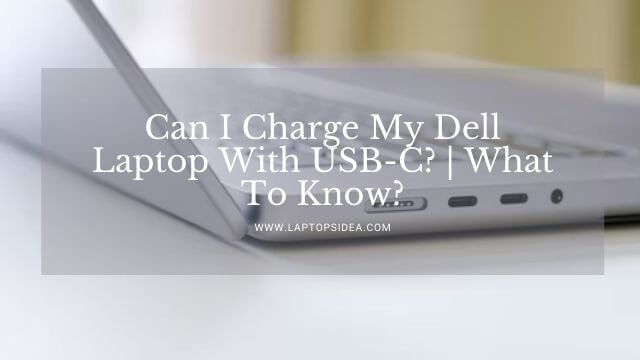Are you looking for how to change Keyboard light color on HP pavilion laptop and haven’t got any solid solution yet? You have come to the right place. Please be here, make a stay, and get what you are looking for.
These days, gamers use masterpiece ergonomic keyboards filled with lights. And colorful buttons that add more charm to your typing, and gaming is on the trend.
But sometimes, it gets difficult to use such an awesome piece of equipment. Because you don’t know exactly how to use it.
Therefore, if you are having problems turning the light color on your hp laptop, you will figure this out completely.
Let’s get started with your query and finish it with a definite solution.
Also Learn: Putting A Hard Drive In A Different Computer? Is It Safe And Possible?
Is It Possible To Change The Keyboard Light Color On Hp Pavilion Laptop?
When it comes to considering the possibility of changing the light color on your Hp laptop, you must understand whether you can do something like this or not.
But doing something is only possible with your laptop when your laptop has a keyboard like this.
It means that you are using a backlight keyboard that could be portable and have USB connectivity.
Or it could be your own HP pavilion backlight keyboard. So, I will teach you in both cases how to do something like this for sure. Keep reading and keep looking forward until you get your answer.
How Do You Turn On The Keyboard Light On Your HP Pavilion Laptop?
Before you learn something about actually changing the color of your HP Pavilion laptop, you must learn how to turn this thing on.
In this case, you will have a normal backlit keyboard on your pavilion laptop that would only require a click and then just boom. You are good to go for using it even at night.
For this, you will have to press the key on the keyboard that will turn on its backlit. And you can then have the backlit functionality without any problems.
So, follow the steps below to learn how you can turn on the backlit keyboard on your Hp pavilion laptop? It is how things happen here.
- If you have a laptop named Hp pavilion. Or any other from HP with a backlit keyboard feature, go looking for the F5 button on its keyboard. If you are able to find it, click on it to see if things work or not.
- When you press that, the button will turn on the keyboard backlit. You can use this feature when you are typing in the dark, and turning the main light on is not suitable at that time.
- However, sometimes the button alone will not work by pressing it. You can go pressing the combination of Fn with this F5 button. And you will see that your laptop’s keyboard will turn on.
Moreover, it might be simplest to do on some models of Hp, but you can easily turn it off and on again. You can also adjust the brightness of the light appearing from the backside of your keyboard.
How To Change Keyboard Light Color On Hp Pavilion Laptop?
Not all the Hp laptops out there allow you to change the color of their keyboard lighting.
However, when it comes to changing it on serious notes, you must be talking about a Hp Omen laptop.
Because these laptops come with integrated zoned backlighting that can be adjusted according to your favorite colors.
This feature is specially designed for gamers who specify some keys to easily explore inside the game, strategize, and have attacks of their marks. This visual segmentation helps them simplify the interface for optimized precision.
Therefore, if you think you want to change your Hp laptop’s backlit color, you can follow the steps given below. They would be helpful in this regard.
- The first thing you will do is open the OMEN command center from the windows taskbar or by searching inside the windows start menu.
- You will see a lighting option located on the left sidebar of the navigation.
- On the other hand, you should make sure that you select the Keyboard option on the top right corner. There you will find three modes available named Off, Static, and Animation.
- From here, you can select the static option to give some manually specified colors to the specified areas of your keyboard.
- Besides that, you will have the template dropdown menu that would reveal 6 different preloaded templates.
- You can select from these or use the Custom option to design your keyboard segmentation. You will find the FPS, P1-P6, WASD, MOBA, MMO, and All keys in those pre-designed templates.
- When you select any template, you will have a full-color guide at the bottom side of the OMEN command center.
- With this, you can assign colors on the basic guide by using the advanced color options of your desired selection.
- After doing all the above, click on Apply, and you will have your keyboard lighted up with different colors.
Also Learn: How To Charge Laptop With Tv? Solved For Good!
Final Thoughts:
Successfully, if you will follow all the steps described above, you probably have learned how to change keyboard light color on HP pavilion laptop. Things are simple when you exactly know what you are doing for sure. Because when you don’t have the backlight color is changing the keyboard, you will not be able to do something like that.
So, follow the steps above and give your games a perfect shape, ease, and comfort while playing them non-stop.
However, if you find yourself stuck at something and have any questions to ask, you can use the comment box to let me know. All in all, thanks for reading, and keep visiting us for more. Have a nice day!
Read These Articles..... Should I Upgrade My Laptop Or Buy A New One? | Solved For Good! How Often Should You Upgrade Your PC? | Need To Know! How To Charge Laptop Without Electricity? | Learn Ways To Charge Laptop Putting A Hard Drive In A Different Computer? Is It Safe And Possible? How To Remove Hard Drive From Hp Pavilion 17 Laptop?-Complete Guide
Did You find This Post Helpful? Share with others