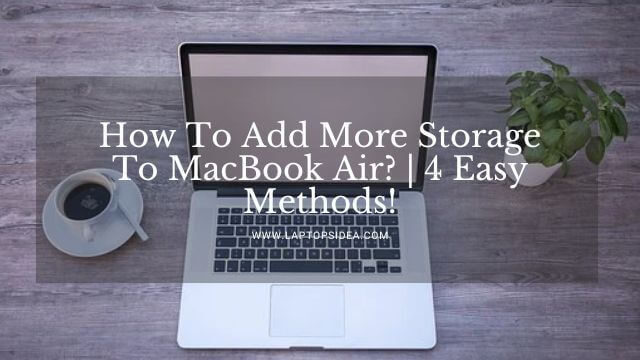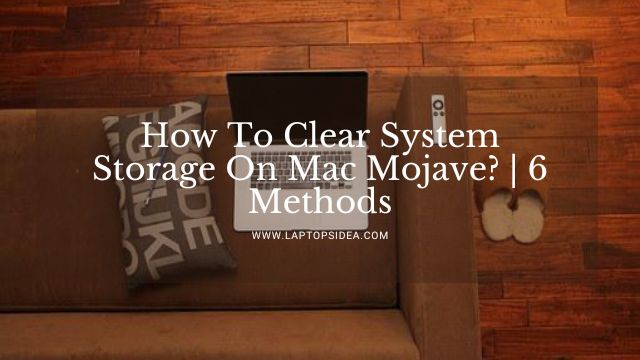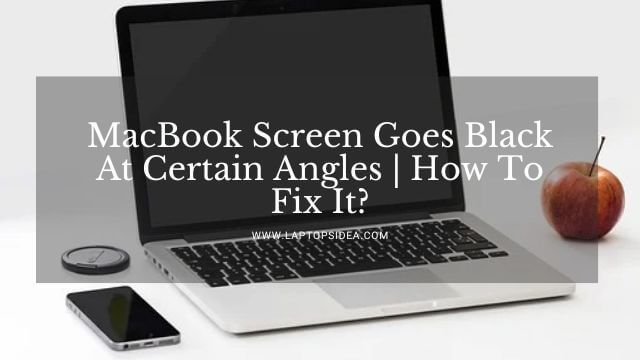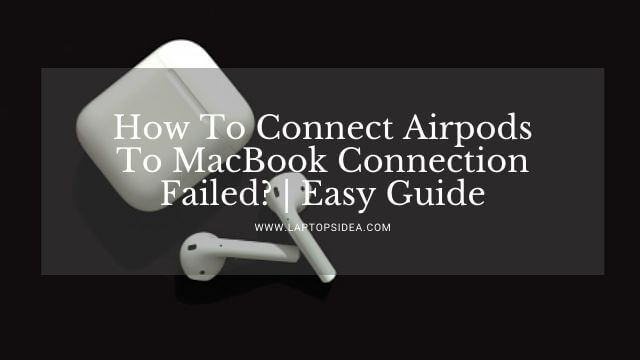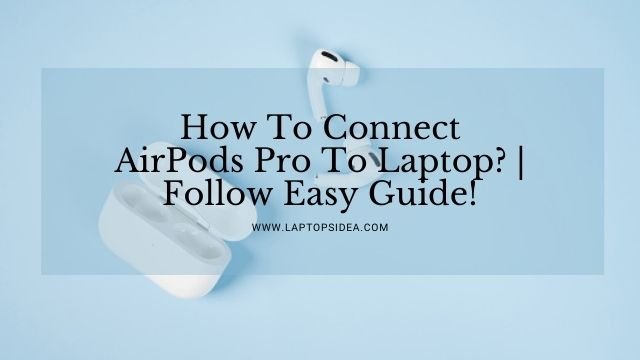Want to leave your friends jaw-dropped with your custom keyboard backlighting? Take it from me, it is the best feeling ever! But do you know how to change MacBook keyboard color?
When you have a geek squad, you never run low on crazy ideas. It may sound insane but, customizing your MacBook’s backlit is not such a buzz kill. Only a couple of hours of experiments and you are a customization lord.
After customizing the MacBook computer, I thought of converting my journey into an article. Below I addressed all the problems I faced during my voyage.
Other than those, I also learned some hidden things. Just wait and watch how this article turns into a jewel.
How to Change MacBook Keyboard Color?- [Getting Things Ready]
Okay, I will be honest here. You cannot change your keyboard if there is no backlight. Let me explain what the scenario here is.
Keyboards with backlights have a sheet that glows to produce the light. You shouldn’t search for how to change MacBook keyboard color if that sheet is not there. Without the backlit layer, there is no customization.
If you have a backlit keyboard then, you can customize it. And I am telling you it isn’t that hard until you don’t lose any of the screws.
Customizing Your Backlit: Easy Steps for how to Change MacBook Keyboard Color- Getting Things Ready
1. Unscrewing the Back Cover
Start by shutting down your MacBook. Flip the laptop upside down. You will see screws. Unscrew them. And try not to let them fall off the table!
Pro Tip: I took a small container and dumped all the screws into it. You can take a plate or a capped bottle or anything which can hold them.
2. Removing Inner Parts
Once you have unscrewed the main screws, pull the cover to reveal the interior. Honestly, I found tons of dust in mine while I was making my MacBook RGB keyboard. And if you face a similar situation, spare some minutes to clean it up!
Insider Tip: Keep the MacBook on a cloth to keep it from scratching.
Now start unscrewing all the other parts. The hard drive, the heat sink, and the motherboard are all attached with screws. Unscrew them and keep saving the screws.
3. The Keyboard Circuit
When all the parts are out, you’ll see a white-thin sheet. It’s the magical backlight sheet, remove it. You have to be dead careful here. If you pull it hard, it will damage the sheet.
You will observe several layers here. The number of layers may vary with your MacBook model. But, I will explain the standard way so you get the idea.
There is an LED layer, followed by a plastic layer, the layer with frames and, then there are the keys. I don’t know the name of the frame layer but, it’s cute this way also.
4. Customizing the LED Sheet
Now you need to stick cellophane sheets to the transparent layer. Here is the magic formula about how to change MacBook keyboard color. The colors you choose will appear on the back of your keys.
You can choose single or multiple colors. I chose multiple. As I had a white MacBook, the multi hues looked blasting. You can choose any combination you want.
I needed multi-colors and a gaming vibe so, I chose red, green, and blue colors. It made a powerful combination.
Use tape to stick the cellophane. Avoid using large pieces. And make sure the tape doesn’t block the LED light.
Insider Tip: Stick the tape in key gaps such that the light passes without hindrance.
5. Customizing Your Patterns
Cut the sheets in such a pattern that they cover all the keys for making a colored MAC keyboard.
If the sheets overlap, they will result in diming the backlit in those sections.
Okay, the sheets are down. Now screw all the things back in the place and, you have successfully completed your journey of how to change MacBook keyboard color.
Insider Tip: Color the sheet just below the LED layer for colored backlit regardless of the model.
How To Change MacBook Keyboard Color If I Don’t Have A Backlit?
When you read something about hardware customization, you crave doing the same. Despair not, geeks, I found something for you also.
For this, you don’t have to tear up your MacBook. It is nothing internal. You need two laptop keyboards. Wait, are you predicting my thought?
Change the plastic keys! Yes, it’s customization altogether. All you have to do is find something slim to pull out the keys and insert the new ones. As it is self-expense, try not to damage the keys.
You can make a chessboard pattern or an X pattern. The options are endless. I suggest you experiment around and create new designs.
Parting Words
Alright, geeks, it’s time to conclude our journey on how to change MacBook keyboard color. I explained all the possible methods with crystal clarity. Moreover, I also gave you pro tips which only come after the hands-on experience.
Lastly, I made an FAQ section as I am well aware of a geek’s curiosity. If the backlit is not there, don’t force it onto your poor machine.
And the fellows who have a backlit, enjoy this post and throw up your views!
Frequently Asked Questions
Which sheets should I use for customizing the backlit?
You need maximum transparency and, the best option is cellophane sheets. They let maximum light pass through them.
How to change MacBook keyboard color using code?
If a feature is not there by the manufacturer, a piece code cannot change it.
Can I color the plastic sheet with markers?
Marker colors are not long-lasting and are likely to dull with time. It’s your choice though cellophane is the most reliable option.
Can I use custom LEDs if my MacBook is not backlit?
Keyboards without backlit are not only different on the inside but also the outside. First, you cannot insert something that was not there by the manufacturer. Adding extra things will disturb the keyboard alignment and damage it.
Read These Articles..... How to Clean MacBook Pro Speakers?-(Follow 9 Different Ways) How to Connect CPU to Laptop Without a Monitor?-(User’s Guide) How to Upgrade a Laptop for Gaming?–(Follow 6 Approaches) How to Reduce CPU Temperature Laptop?-(Follow 8 Tips) How to Screenshot on HP Pavilion x360 Laptop?-An Easy Guide
Did You find Helpful This Post? Share with others