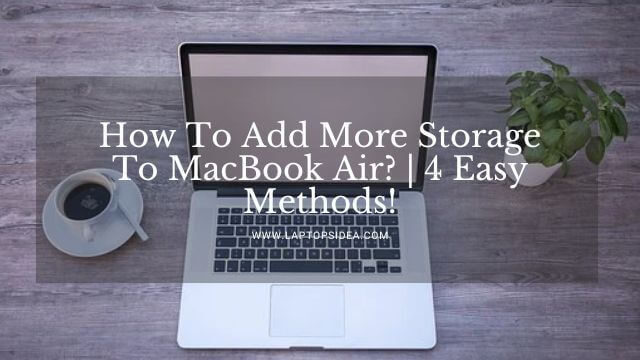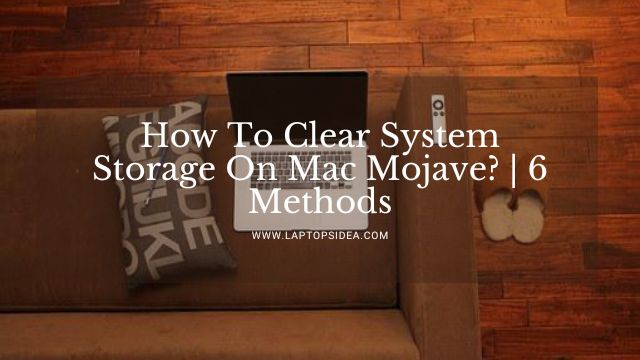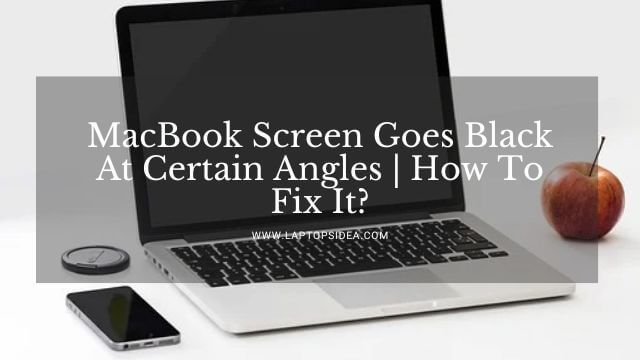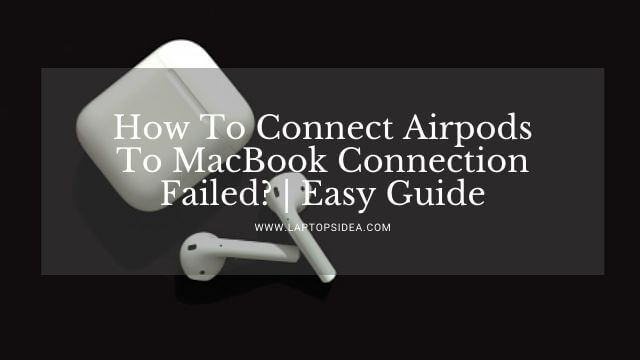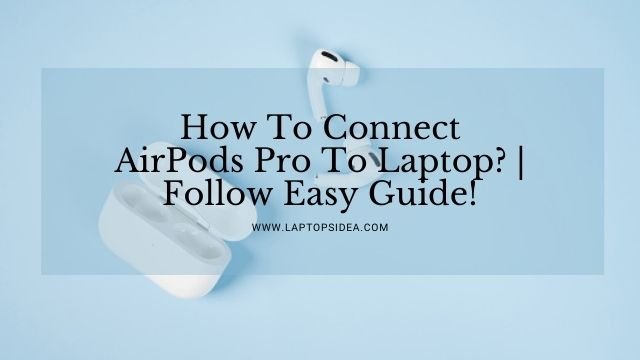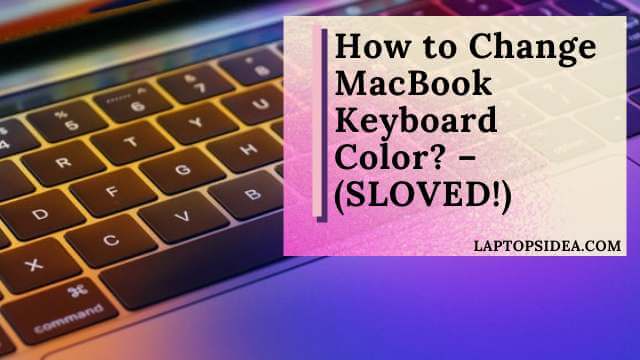Air Pods has become so famous these days, and even the next person on the street you will see will be having them in his ear. However, just in case you have bought a new set of Airpods. And don’t know how to connect them with your Apple or any non-Apple device, you have come to the right place. Today, I will teach you how to connect AirPods to MacBook and iPhone at the same time through some simple and easy steps.
In this way, you can listen to your music from the MacBook and answer your voice calls simultaneously from your iPhone. Believe me, it works.
So, please make yourself comfortable and start reading with me. Because you will have sorted out this issue at the end of the day, and you will have all things ready to work on.
Let’s get started with this piece of content how to connect AirPods to MacBook and iPhone at the same time.
Also Read: How To Connect AirPods Pro To Laptop? | Follow Easy Guide!
How To Connect Air pods To MacBook And iPhone At The Same Time?
Setting up any Airpods like Airpods 2nd generation, Airpods 3rd generation, and Airpods Pro is easier when you need to connect these with your MacBook.
However, this could be a difficult situation if you don’t know all the dos and don’ts for doing this thing. That is why I am here to help you and guide you.
Step By Step Process For Airpods Connectivity With MacBook And iPhone:
Let’s go for this step-by-step process that would help you make your connection easier, quicker, and more effective. These are the things you need to do.
Step 1: Availability Of Right Software Update:
Before you go connecting the AirPods with your MacBook. And use them on your iPhone as well, you must make sure that you have all the required drivers updated to make them work.
Because without these, the AirPods will not work. And you won’t be able to enjoy the music you want to enjoy depending on your mood. These are some required software and drivers you need for different AirPods.
- For AirPods 2nd generation, you must have macOS Mojave 10.14.4 or later.
- For Airpods 3rd generation, you must have macOS Monterey or later.
- And for AirPods Pro, you must have macOS Catalina 10.15.1 or later.
Once you have made sure that you have the required software for connecting different Airpods with your MacBook, you are just a few steps away from making easy connectivity. Here you go in this regard.
Step 2: Set Up Your AirPods:
First, you need to make sure that your AirPods are ready to make a connection with the MacBook and iPhone you have.
In this case, if you have already paired your Airpods with the MacBook, directly go to the next step. But just in case they needed to be paired at first, wait here and see the following steps to pair these AirPods with your device.
Before connectivity, bring your Airpods and put them into the charging case. Open the lid of the case.
You will find a setup button with your AirPods. You need to press it and hold it for a little more extended period. Once done, you have a status of light that would be flashing white. You will see that your AirPods are ready to be paired with your current device.
Step 3: Open The Bluetooth And Search For The Airpods:
Now, heed to your MacBook and open the Bluetooth by clicking the Bluetooth icon. When in the devices adding section, you will find the name of your AirPods there.
You can pair them if you haven’t paired them already. However, if they are already paired, you can go for easy connectivity after selecting the AirPods device icon appearing on the screen.
Once selected, you will hear the client’s sound from the AirPods speaking your device has been connected successfully. In this way, you can use the AirPods on your MacBook.
Step 4: Use The Airpods On Your MacBook And iPhone:
Now, let’s go-to answer the query we were talking about. Like, how can you use the AirPods on your MacBook as well as iPhone?
For this, you must have the same iCloud ID logged in at your MacBook and iPhone to listen to and use your Airpods on both devices.
Only this way, you will be able to listen to the music from your MacBook and answer your calls from your phone.
Therefore, you can easily switch between your Airpods of any generation automatically using your MacBook as well as macOS BIG Sur, iPhone with iOS 14, and iPad with the iPadOS 14 or maybe latter
Always make sure that your devices have been signed-in using the same Apple IDs in order to make changes whenever you need to. Otherwise, you won’t be able to achieve any of these.
How To Connect Apple AirPods With The Non-Apple Device?
To connect your Apple Airpods with any non-apple device, you can always use Bluetooth connectivity. Press and hold the button given on your Airpods and make sure that you see the white light through it.
At that time, the device will be ready, and you can find it inside the devices of Bluetooth. It will let you connect your Apple Airpods with any android or other device.
Also Read: Charge Laptop In Car Without Inverter | How To Do It?
Final Thoughts:
Conclusively, if you have made up to this end of the article, I hope that you have learned how to connect AirPods to MacBook and iPhone at the same time. This guide will help you use the Airpods on all your current devices. It means things work, and you can make them work if you really know how to do so.
However, please let me know through the comment box if you have queries to ask or information to add.
And I do hope that you loved reading the article. Keep visiting to find more and keep yourself updated on the latest laptop queries. Have a good day!
Read These Articles..... How To Connect AirPods Pro To Laptop? | Follow Easy Guide! Charge Laptop In Car Without Inverter | How To Do It? How Many Watts To Charge Laptop In Car? | Let’s Find Out! How Many Watts Does It Take To Charge A Laptop?-Let’s Find Out! Hp Laptop Black Screen Loud Fan | How Do You Fix It?
Did You find This Post Helpful? Share with others